Salesforce Einstein Discovery enhances your business intelligence through the implementation of statistical modeling and supervised machine learning in an environment that requires no coding and supports rapid iteration. The platform automatically generates a model based on the provided data.
Prerequisites:
Create/Have an Einstein Salesforce account.
- Go to https://trailhead.salesforce.com/promo/orgs/analytics-de
- Complete the form with a valid email address.
- Upon completion, click the “Sign me up” button to prompt a confirmation message.
- Upon receipt of the activation email, open it and follow the enclosed link.
- Finalize your registration by establishing a password and answering challenge questions.
- Click “Save” to successfully log in to your CRM Analytics Developer Edition org, subsequently being directed to the Setup page.
Basic understanding:
Salesforce documentation: https://developer.salesforce.com/docs/
How can one go about implementing an Einstein Discovery solution?
Step 1: Generate and fill a CRM Analytics Dataset.
- In Analytics Studio, navigate to the Home Tab and click on the Create option. Choose the Select Dataset and opt for uploading a CSV file or select Salesforce and proceed to the next step. Enter a name for the dataset and continue to the next screen. Finally, upload the file to populate the CRM Analytics Dataset.
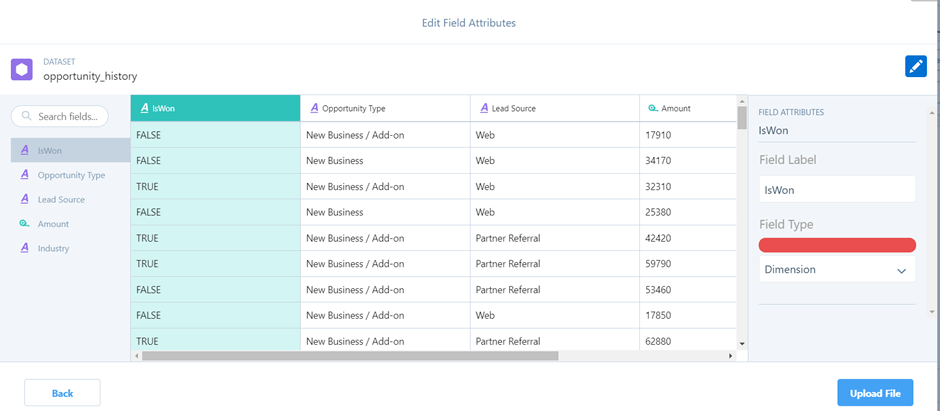
- Select the “Edit” option for the dataset you’ve generated, and you will be able to view comprehensive details about the dataset.
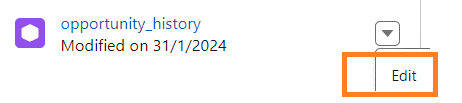
Step 2: Develop a Model.
- A model refers to a tailor-made mathematical formula derived from an in-depth analysis of historical results, employed for forecasting future outcomes. On the other hand, an Einstein Discovery model encompasses various elements such as performance metrics, configurations, predictions, and data insights.
- The initial method for model creation involves accessing the data you’ve generated, navigating to the edit menu, and subsequently opting to create a model.
- Alternatively, the second approach to model creation is to generate a model directly from analytics. Follow these steps:
- On the New Model Screen, choose “Create from Dataset” and proceed by clicking “Continue.”
- Select the previously established Opportunity_history dataset and click “Next.”
- On the Create a Model Screen, define your objective. As an illustration, choose “IsWon” and, adjacent to “Maximize,” modify “IsWon:true” before proceeding to the next step.

- Opt for the default (Automated) settings and proceed to initiate the model creation process.
- Einstein initiates the data analysis utilizing statistical methods, machine learning algorithms, and artificial intelligence to construct a predictive model. It takes less than 10 minutes.
- Upon completion, Einstein presents an overview detailing the performance metrics of the generated model.
Step 3: Assess Model Performance.
- Variables are a classification of data within a model, encompassing two distinct types: inputs, also known as predictor variables, and outputs, referred to as prediction variables.
- Observations, on the other hand, represent organized sets of data in the context of the model.
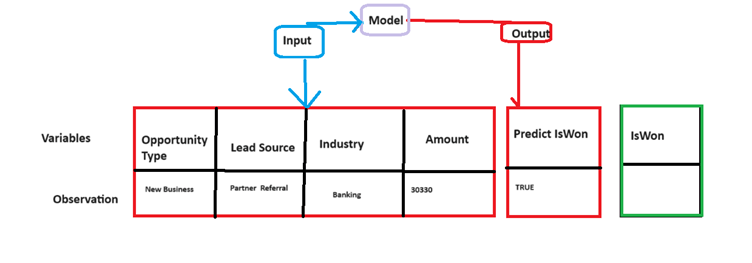
Summary of Model Performance
1. The left interface (1) exhibits:
- Navigation to various sections within the model. Insights into data and the option to bookmark specific elements. Links to other available actions
2. Binary Classification → Deployment Path
- Review Model Accuracy: Ensure it surpasses 0.5 and remains below 1.0.
- Set a threshold: Choose a numeric value between 0 and 1; for instance, a prediction score of 0.4659 or higher is deemed TRUE.
- Access Deployment Readiness: Einstein Discovery conducts a thorough assessment of model quality, highlighting any identified issues.
3. Training Data and Model Panel
- Outcome Variable Distribution: Illustrates the count of TRUE and FALSE outcomes.
- Top Predictors: Reveals variables with the highest correlation to the desired outcome.
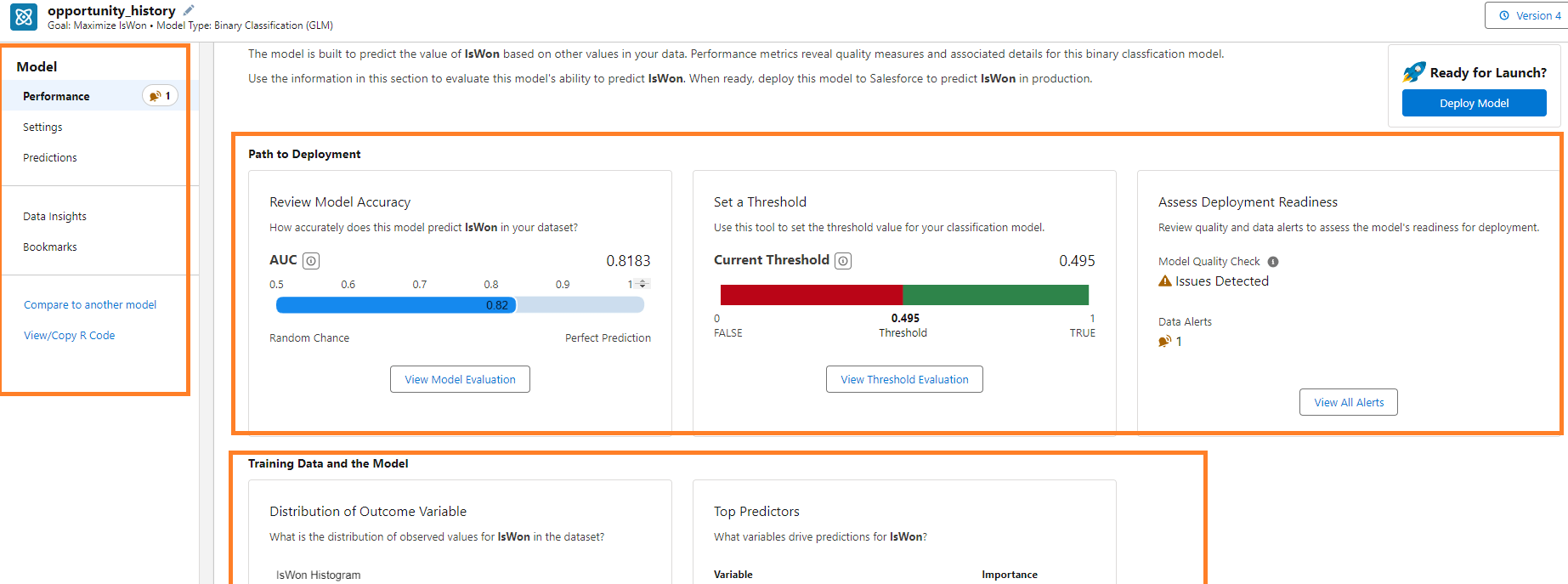
Step 4: Utilizing the Predictive Capabilities of Einstein Discovery
Navigate to the “Prediction Examination” tab.
- On the right side, within the Einstein Prediction panel, a comparison is made for the chosen row in the training data.
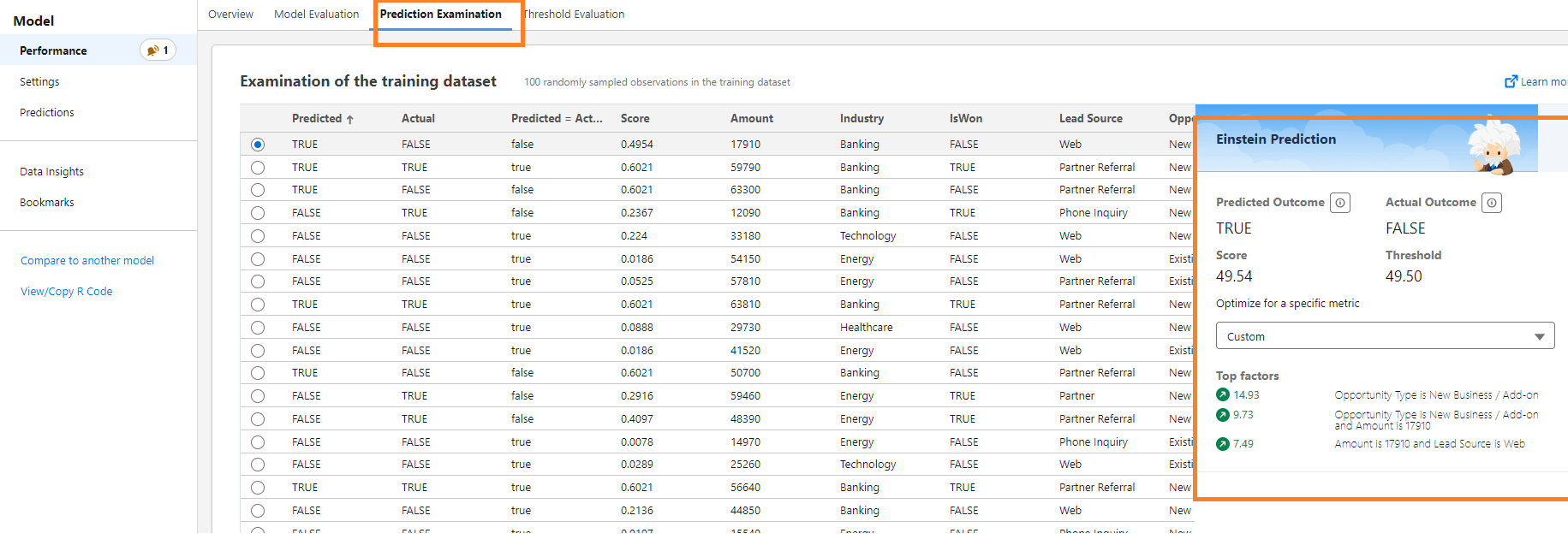
Navigate to the “Predictions” section on the right-hand side, and consider the following example:
- Opportunity Type: New Business/Add-on
- Industry: Banking
- Amount: Not specified
- Lead Source: Click the actionable button.
On the main page, you will find:
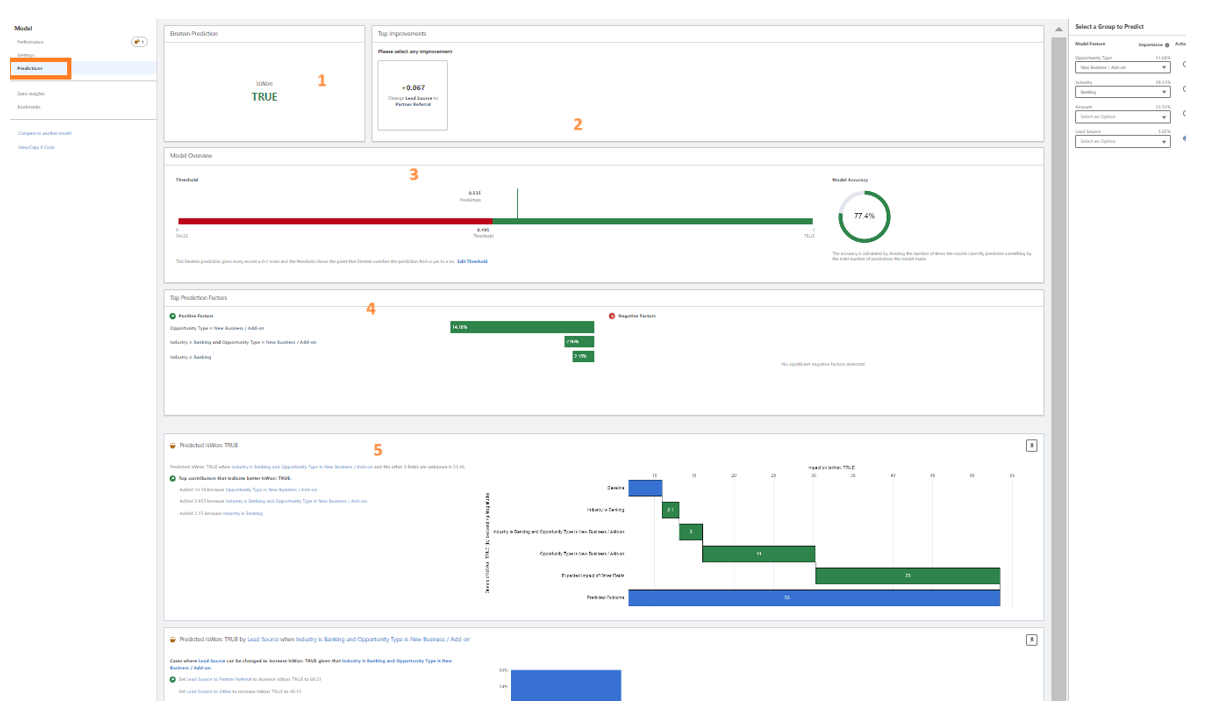
- Einstein Prediction: Reveals the prediction score for your specified criteria, such as whether the opportunity is predicted to be won (Example: IsWon: True).
- Top Improvement: Offers actionable suggestions to enhance the predicted outcome.
- Model Overview: Provides quality metrics for the predictive model.
- Top Prediction Factors: Identifies explanatory variables, both favorable and unfavorable, that strongly influence the predicted outcome.
- Insights: Presents additional insights related to your selected criteria.
Step 5: Investigate Data Patterns and Insights.
An insight is a revelation discovered within your dataset. Einstein Discovery meticulously examines your data, producing insights derived from its thorough analysis.
To access Data Insights, navigate to View Data Insights and click on the Data Insights option.
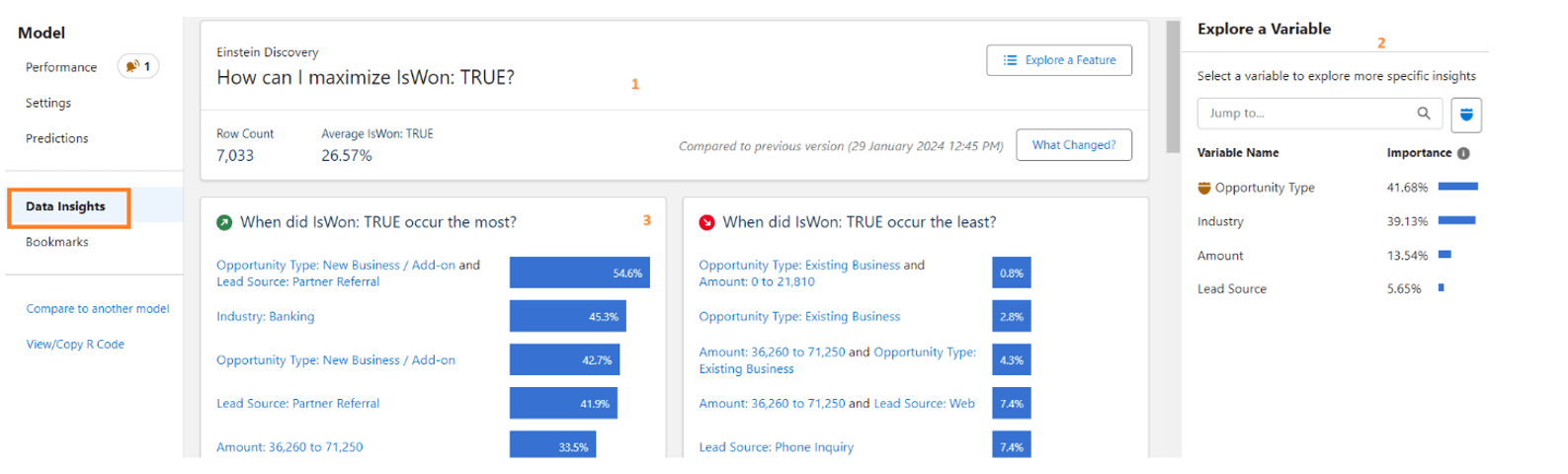
- Model Summary: Display the primary objective of the model. The “Explore a Feature” button can be used to switch between different variables.
- Variables Panel: Present a comprehensive list of explanatory variables utilized in the model, arranged based on their correlation with the model outcome, with the highest correlation variables displayed first.
- Insight Summary Panel: Showcase the most significant positive and negative influences on the outcome variable.
Step 6: Implement Model Deployment.
Model Life Cycle:
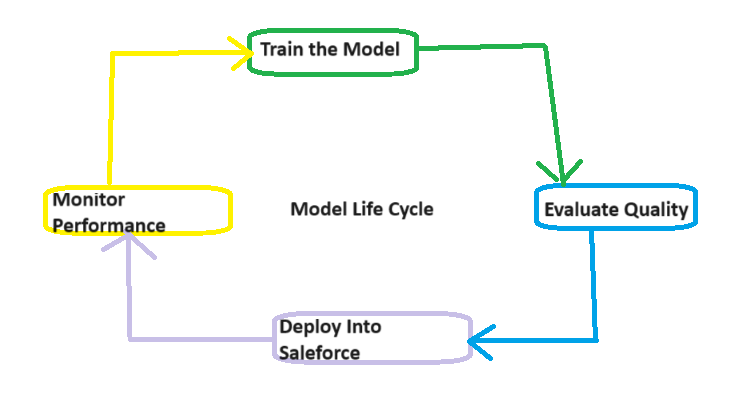
- Navigate to the Model Performance Overview tab and initiate the deployment process by clicking on the “Deploy Model” button.
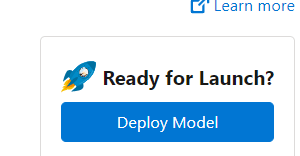
- Upon encountering the “Ready to Deploy” prompt, proceed by clicking “Get Started.”
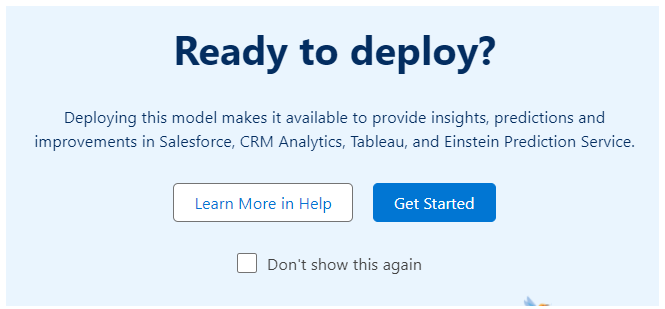
- The Einstein Discovery deployment wizard will guide you through the process.
- Establish a connection to an object by selecting Opportunity > Account > Industry.
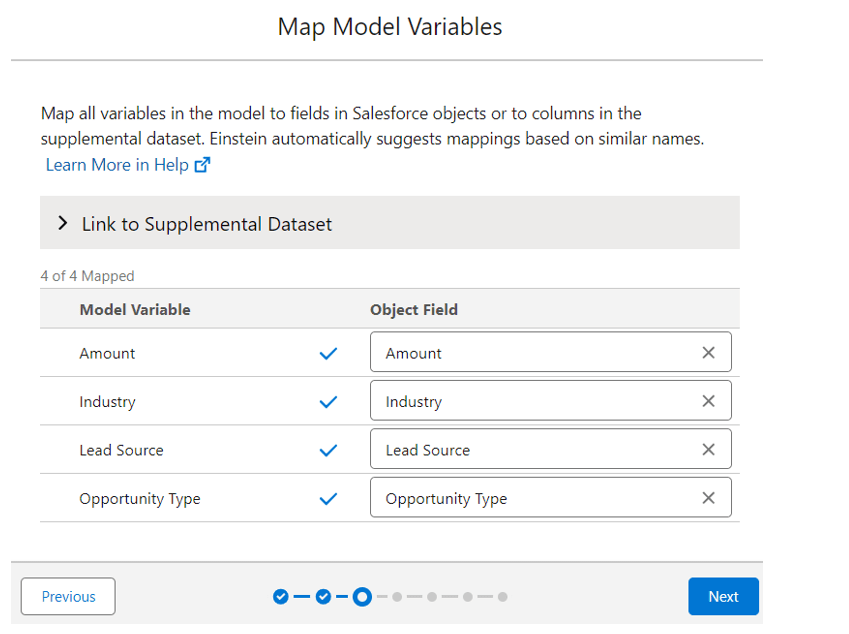
- For Segment Data, maintain the default setting, which is “Don’t segment,” and proceed to the next step.
- In the “Select Actionable Variables” section, choose “Amount,” and then proceed to the next stage.
- Keep the default setting for “Customize Predictions” as “Don’t Customize” and advance to the next step.
- Review the deployment settings and, when satisfied, click on the “Deploy” button.
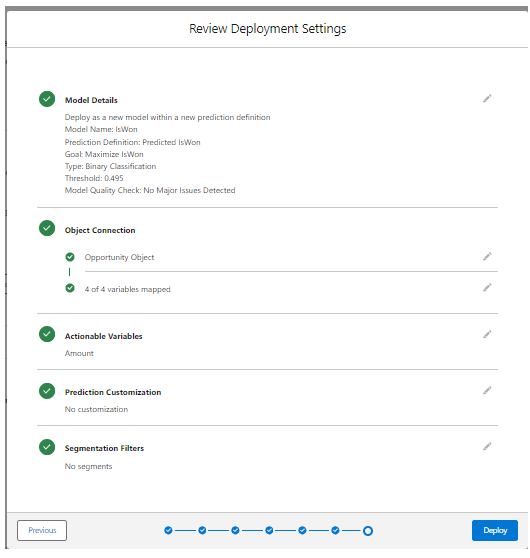
- Upon completion, Einstein will deploy the prediction definition along with your model into Salesforce, presenting it in the Model Manager.
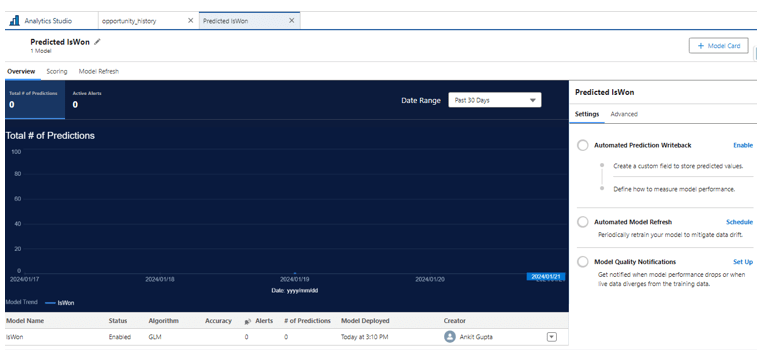
Step 7: Forecast and Enhance Results.
- Open the Lightning App Builder and create a new Record Page for the Opportunity object, including the Header and Right Sider. Once configured, click Finish.
- Customize the page on the Lightning App Builder by adding the following components: Highlights Panel, Record Detail, and Einstein Predictions.
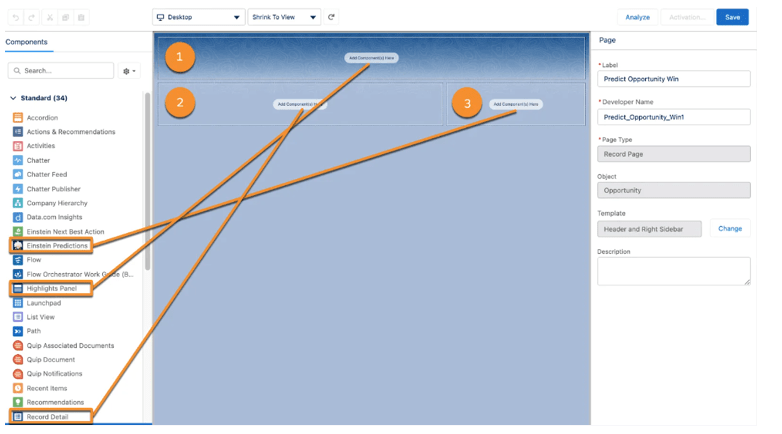
- In the Einstein Predictions component.
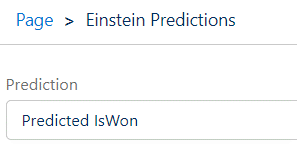
- Set the Positive prediction label to “Predicted to Win” and the Negative prediction label to “Predicted to Lose.” Save the changes to observe the functionality.
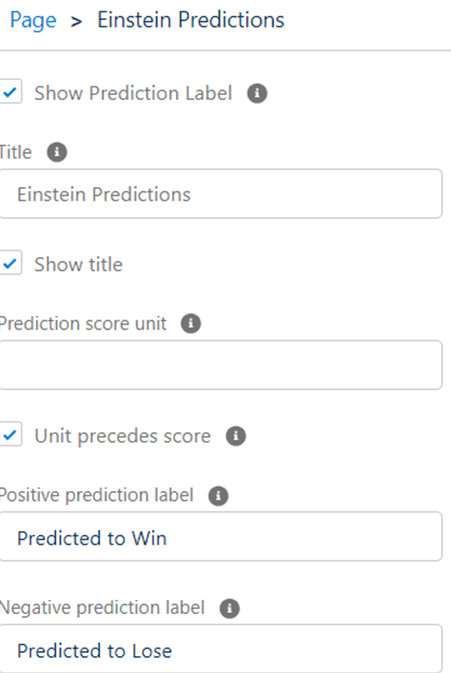
- Save the page and click the Activate button. Assign the page as the organization default.
- Navigate to the Sales app and access the Opportunities tab to see the configured changes in action.

In summary, Salesforce Einstein Discovery revolutionizes business intelligence by effortlessly incorporating statistical modeling and machine learning. The user-friendly, code-free environment allows for swift iteration, automating model generation based on provided data. The seven-step process, from dataset creation to bias prevention, provides a robust framework for insightful decision-making. This tool not only enhances data-driven forecasting and operational integration but also prioritizes ethical AI with bias detection features. Ultimately, Salesforce Einstein Discovery proves to be a dynamic solution for organizations aiming to leverage their data effectively and responsibly.
Leave A Comment