In the realm of selling stuff, keeping track of your sales journey is super important. Salesforce, a cool tool for managing customers, has this awesome feature called Pipeline Inspector. Let’s break down why it’s so useful, what it does, how to use it, and why it’s great for making more sales.
Imagine you’re a superhero in sales, and Pipeline Inspector is your secret weapon. It helps you see where your sales process is doing well and where it might need a little boost. This tool makes your sales team smarter, helping them make better decisions and sell more things.
What is a Pipeline Inspector?
Salesforce Pipeline Inspection is like a superhero tool for sales teams. It uses smart AI to give a clear picture of sales numbers, deal stages, and opportunities. It even predicts when deals might close and shows what’s coming up and what happened recently.
Essential Permissions for Activating the Pipeline Inspector Feature:
- Users can access Pipeline Inspection with Standard User or System Administrator profiles or assigned Pipeline Inspection permission sets.
- To assign, go to Setup, search “Permission Sets,” select the relevant set, and manage assignments.
- In Salesforce Unlimited Edition, use Pipeline Inspection Included permission set for Standard User License.
- Alternatively, access can be granted with Revenue Intelligence Admin or User permission sets.
- Assigning multiple permission sets to the same user consumes multiple license seats.
Steps to Setup Pipeline Inspector:
- From Setup, in the Quick Find box, enter Pipeline Inspection, and then select Pipeline Inspection Setup.
- Turn on Pipeline Inspection.
- Verify that historical trending is enabled and configured for opportunities. The fields required for Pipeline Inspection features are trended by default, including the Next Step field.
- Add the Pipeline Inspection button to the Opportunity tab.
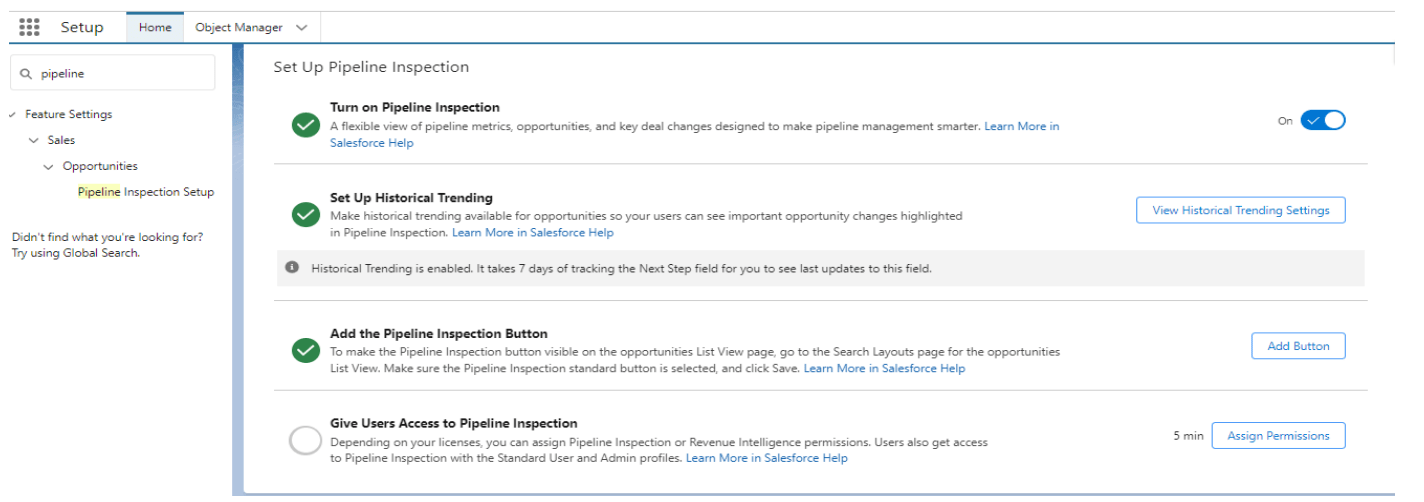
How to Use Pipeline Inspector:
Using Pipeline Inspector is as easy as playing your favorite video game. Go to the ‘Sales’ or ‘Opportunities’ section in Salesforce. You’ll see a colorful chart showing your sales journey. You can even customize it to see what you want. It’s like having a magic wand to sort and filter things to match your superhero preferences.
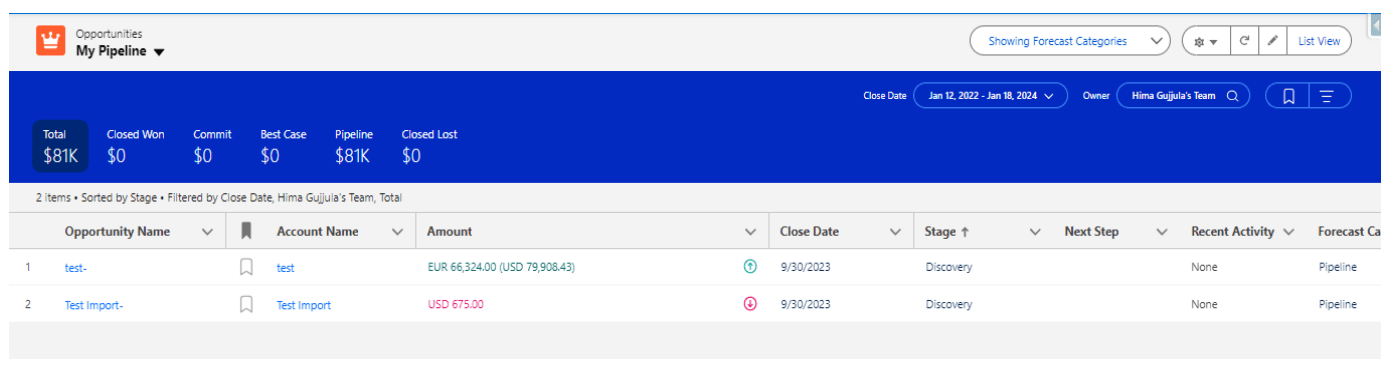
Features of Pipeline Inspector:
- Stage Analysis: See where your deals are hanging out and figure out how to move them forward.
- Deal Velocity: Check how fast your deals are zooming through the pipeline and focus on the ones that need a speed boost.
- Win Rates: Calculate win rates for each stage, enabling realistic goal setting and refined sales strategies.
- Forecasting: Leverage historical data for accurate sales forecasts, facilitating better resource allocation and revenue projections.
Benefits of Pipeline Inspector:
- Real-time Monitoring: The pipeline inspector provides real-time insights into the status and performance of each stage in the data pipeline. This includes tracking data flow, identifying bottlenecks, and monitoring resource utilization.
- Error Detection and Handling: It automatically detects errors or anomalies within the pipeline and alerts the relevant stakeholders. This helps in proactively addressing issues and minimizing downtime.
- Performance Analytics: The tool offers analytics and reporting features to assess the overall performance of the pipeline. It may include metrics like processing speed, data throughput, and resource utilization, helping in optimizing the pipeline for efficiency.
- Automated Troubleshooting: In addition to identifying issues, the pipeline inspector can automate certain troubleshooting steps or suggest corrective actions, reducing the time required for issue resolution.
- Scalability Planning: By analyzing historical data and trends, the pipeline inspector assists in predicting future resource requirements. This is crucial for planning and scaling the pipeline infrastructure to accommodate growing data volumes or business demands.
Limitations of Pipeline Inspector:
- Record Limitations: No display of total metrics if a search yields 2,000+ records for a selected metric, but the list still shows records even if the maximum limit is reached.
- Pipeline View Restrictions: Default views like “My Pipeline” can’t be shared, cloned, or deleted. Pipeline views and filters are not shared between Pipeline Inspection and Opportunity list views.
- Inline Editing Constraints: Not all list view fields are editable, and required fields cannot be left blank. Certain fields like Forecast Category and Probability can’t be edited inline.
- Activity Timeline Limits: Only one open activity is shown in the timeline side panel, due within 6 months. Tasks without due dates are excluded, and overdue tasks are included.
- Chart Display Conditions: Charts may not show data if summary values are negative or zero. If a search returns 2,000+ opportunity records, charts may not display data reliably. Consider these limitations in interpreting visual pipeline metrics.
Leave A Comment