Google ads is the world’s largest advisement tool to bring new customers to your business, and Salesforce is the world’s largest CRM platform to track your lead and opportunities.
Why connect Google Ads to Salesforce :
Connecting Salesforce to Google Ads Account is always a win-win situation for the marketers as the integration will give you a clear picture through which keywords and campaigns your opportunities are coming from so that you are able to understand which campaign or keyword is more beneficial for you.
The integration of salesforce to google ads will allow you to understand which campaigns are top performers, which campaigns are bringing the more opportunities and leads, and therefore you have a clear picture on which campaign you should spend more money to drive your business.
Benefits of Salesforce Google Ads Integration:
- Get higher Quality Leads.
- Maximize ROI.
- Identify the most valuable keyword, ad-level, and campaign.
- Get clear Marketing and Customer Insights.
Google Ads is most feasible solution for more immediate results and keeping your business pipeline filled with leads and opportunities. By identifying and implementing right strategies while creating google ads you can target the right audience which would be very helpful to drive your business.
Interesting facts related to Google Ads:
- 89% of the traffic generated by search ads is not replaced by organic clicks when ads are paused. (Source: Google.com).
- Business generally makes an average of $2 in revenue for every $1 they spend on google ads. (Source: Google.com)
It’s time to integrate your google ads account to salesforce to become more productive than ever. And if you are unsure or uncertain about how to connect dots then this article will discuss the best practices to connect Salesforce account with Google Ads account
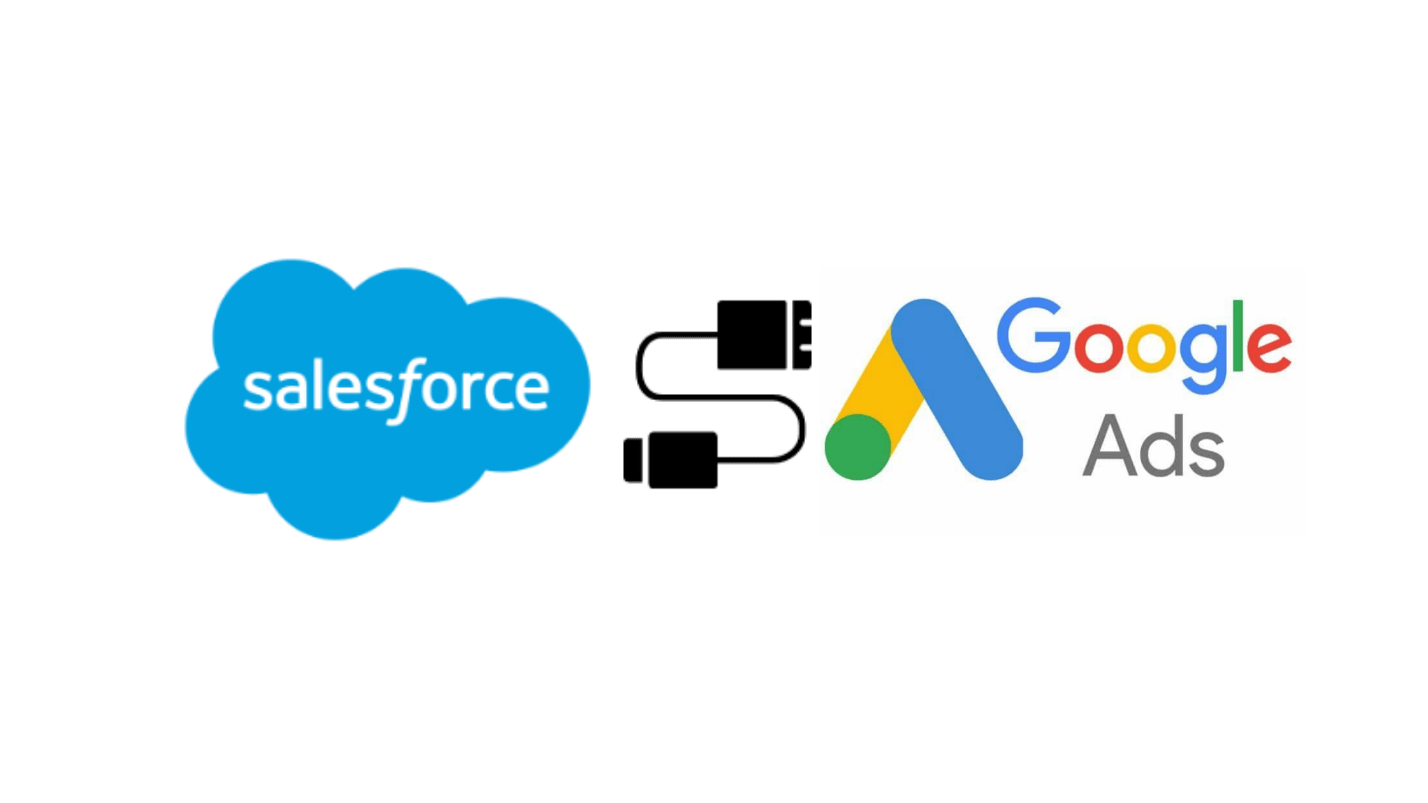
Steps to Integrate Salesforce to Google Ads Account:
Step: 1 Login to Google Ads Account
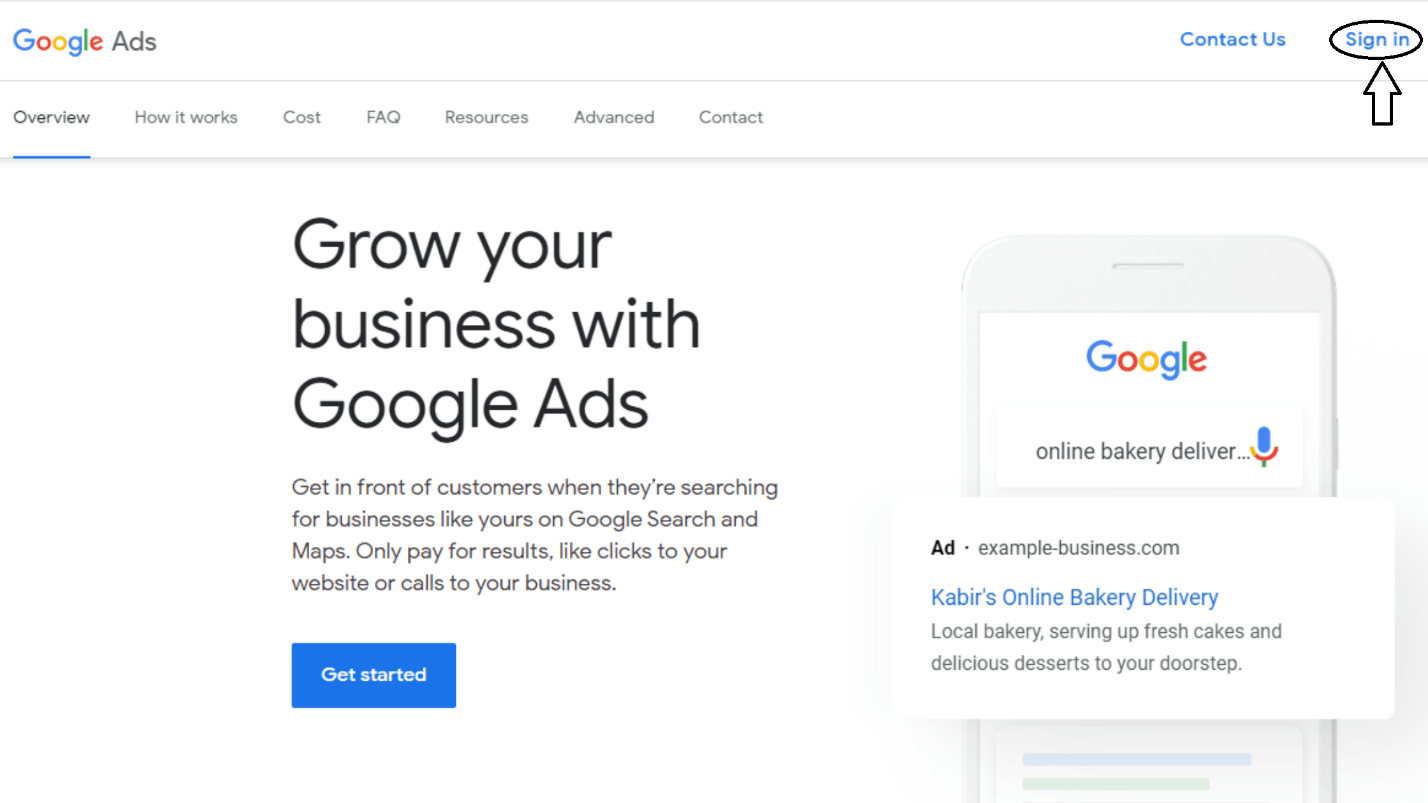
Step: 2 After login, click on the Settings tab to make sure Auto-Tagging is enabled.
If Auto-Tagging is disabled then make it enable by checkin the “Tag the URL that people click through from my ad” and click on save changes.
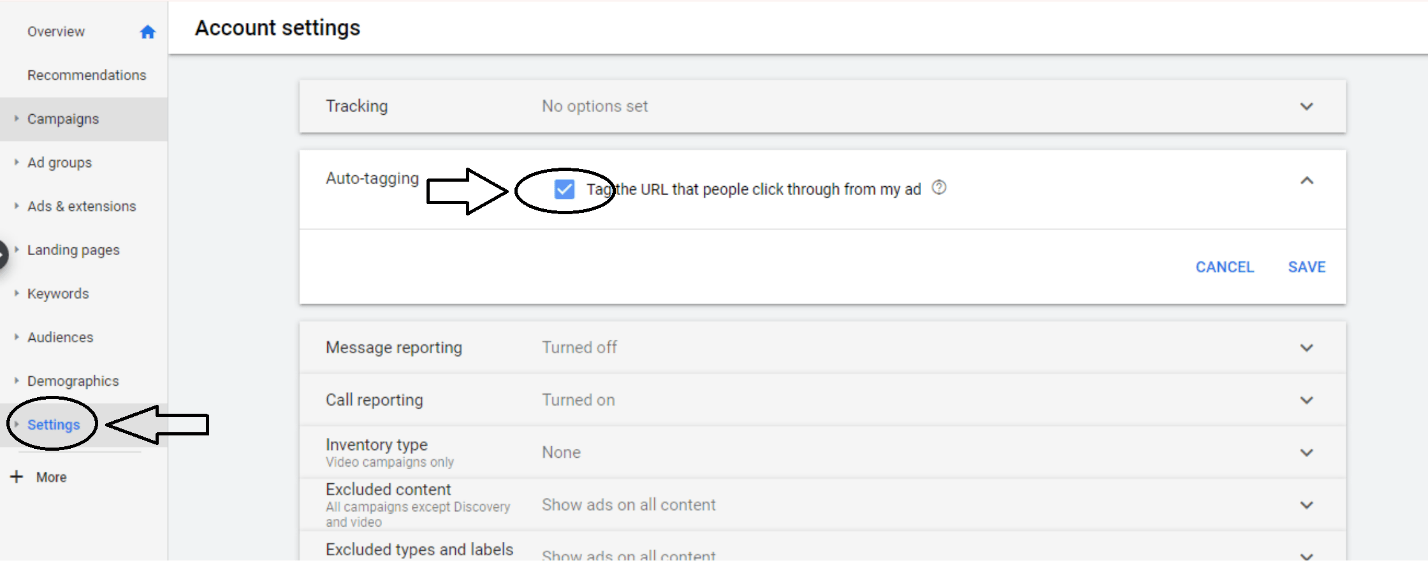
Step: 3 Post that, Click on the on the Tools and Settings tab on the upper right hand of the screen.
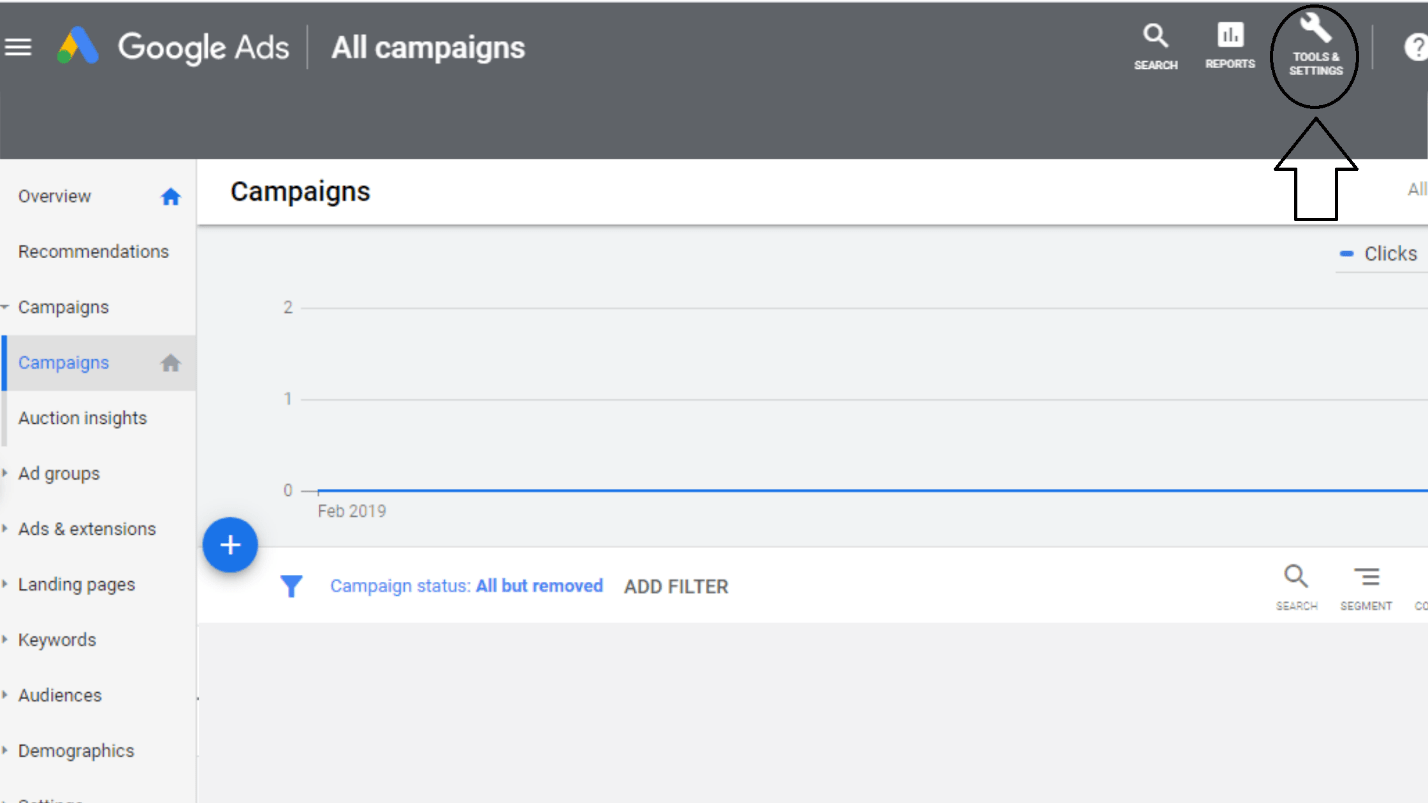
Step:4 Now you will find several tabs on the screen. Now you have to click on Linked accounts tab.
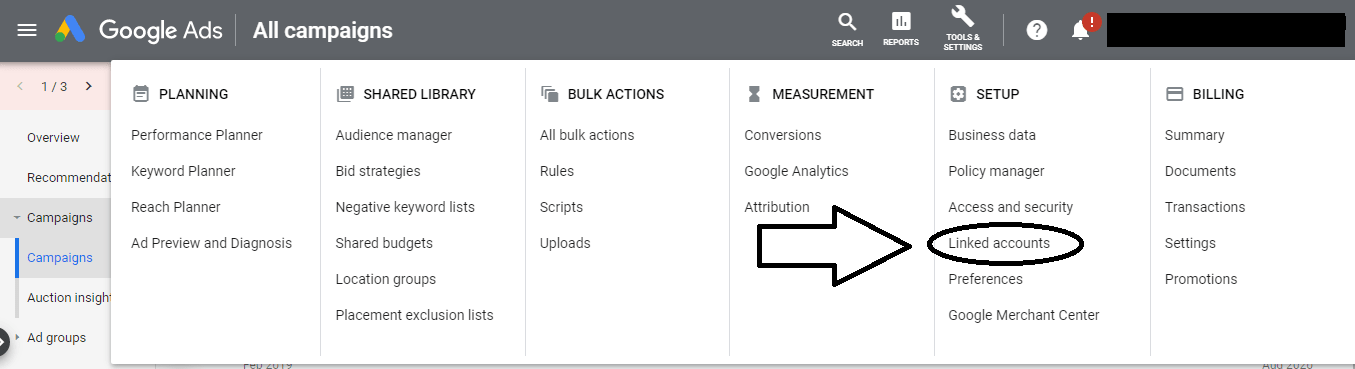
Step: 5 Post that, you will find several more tabs on your screen. Here you have to click on the Details tab under Salesforce.
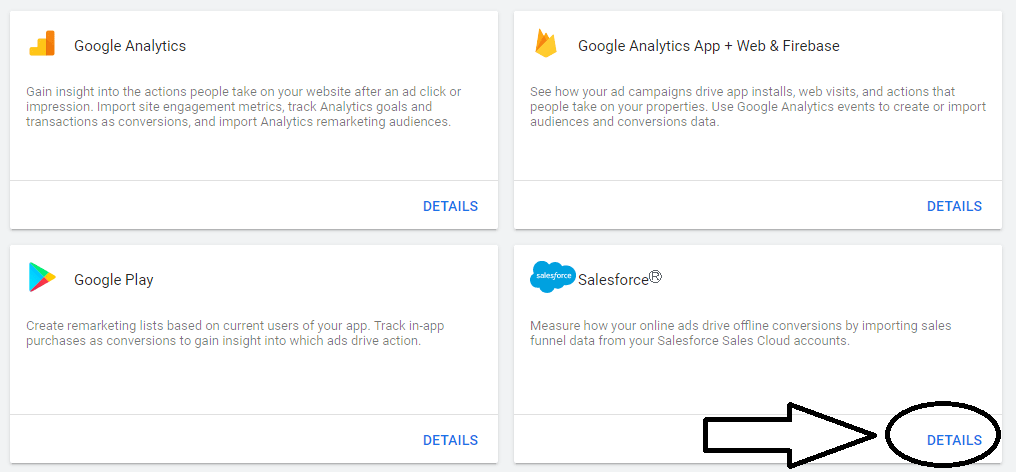
Step: 6 After click on details tab, you will be redirected to Salesforce Login Page. Here you have to enter the login credentials of your Salesforce Account then click Login.
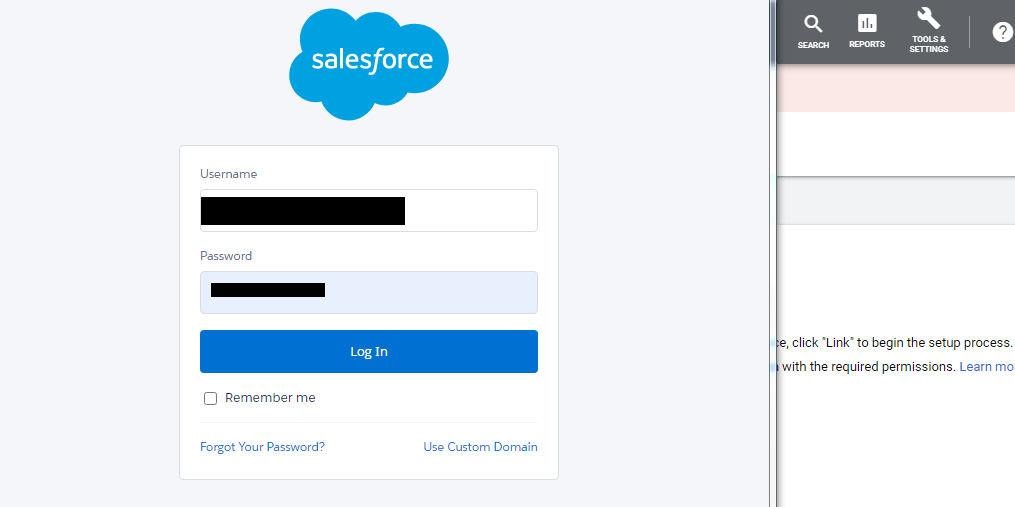
Step: 7 After login into the salesforce account, Go to the opportunity object and make a new custom field named “GCLID (Google Click Identification)”.
Create a descriptive label for the field and make sure that “Set History Tracking ” is enabled for the stage field.
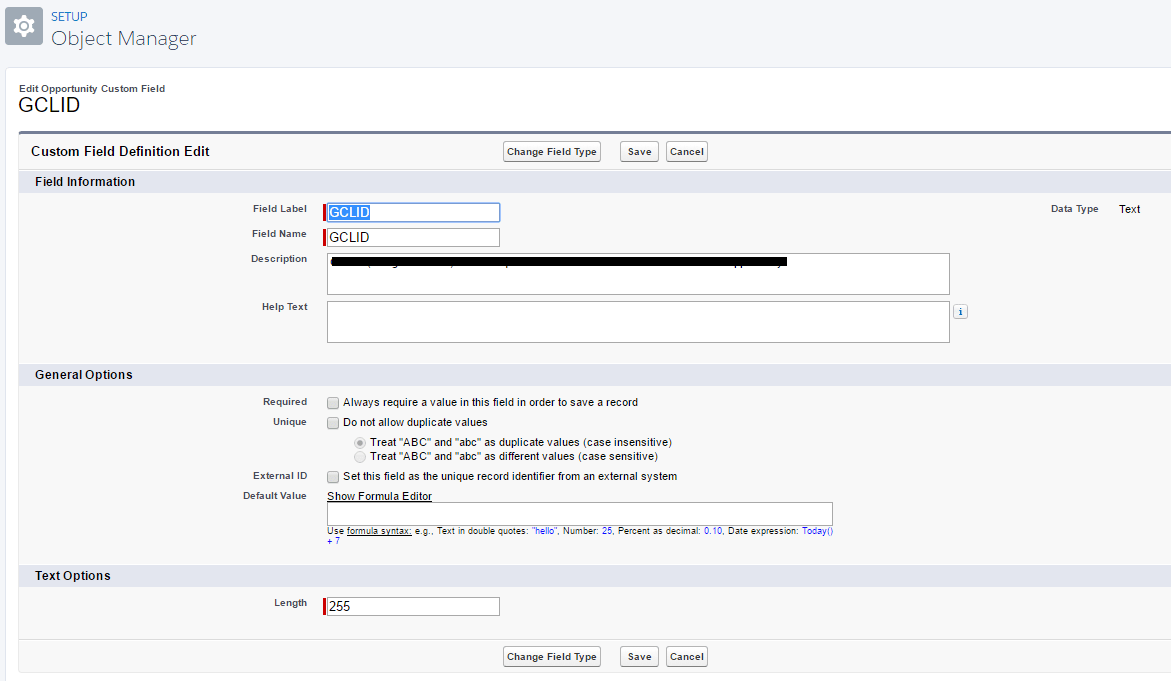
Step: 8 After that, Go to lead object and do the same exercise to make another custom field with Identical parameters. “Click Map Lead Fields” and make sure you have mapped the Lead GCLID to the opportunity GCLID filed.
Step:9 Post that, Copy and paste the below mentioned Javascript on the pages with Salesforce Lead form.
<script type=”text/javascript”>
function setCookie(name, value, days){
var date = new Date();
date.setTime(date.getTime() + (days*24*60*60*1000));
var expires = “; expires=” + date.toGMTString();
document.cookie = name + “=” + value + expires;
}
function getParam(p){
var match = RegExp(‘[?&]’ + p + ‘=([^&]*)’).exec(window.location.search);
return match &&decodeURIComponent(match[1].replace(/\+/g, ‘ ‘));
}
var gclid = getParam(‘gclid’);
if(gclid){
var gclsrc = getParam(‘gclsrc’);
if(!gclsrc || gclsrc.indexOf(‘aw’) !== -1){
setCookie(‘gclid’, gclid, 90);
}
}
</script>
Step: 10 Create your Salesforce web lead form: To store the GCLID with your lead’s information, you’ll need to create your web-to-lead submission form(s) so all new leads will include the GCLID value. You may need help from a webmaster and Salesforce admin to complete this step.
Step: 11 After that, Go to Google Ads account then click on the Tools and Settings on the right-hand side of the upper column. Then you will able to find several tabs on your screen. Now you have to click on the conversion tab below the Measurement.
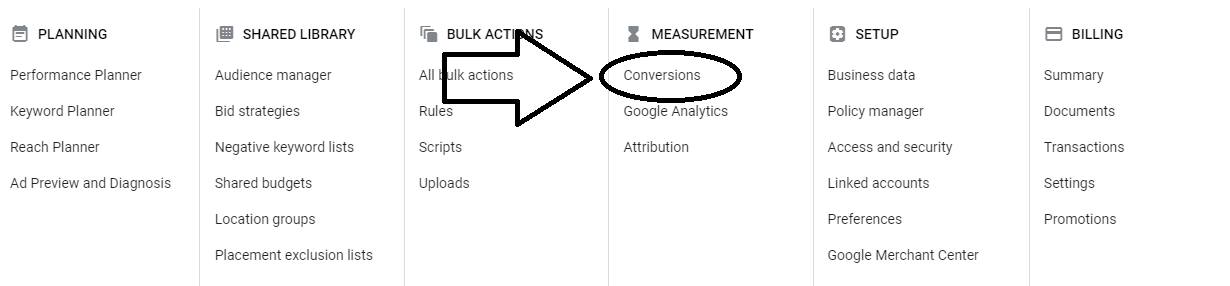
Step: 12 Then click on the plus tab.
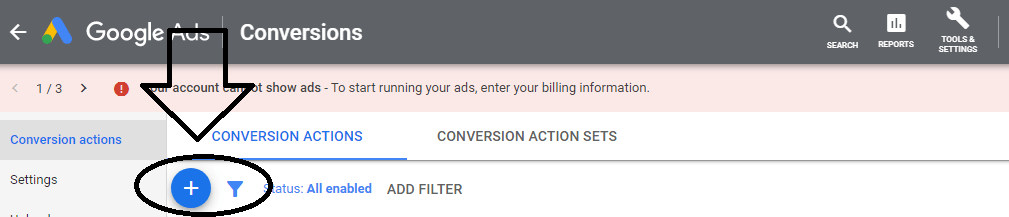
Step 13: After that, click on the import and then check-in into salesforce.
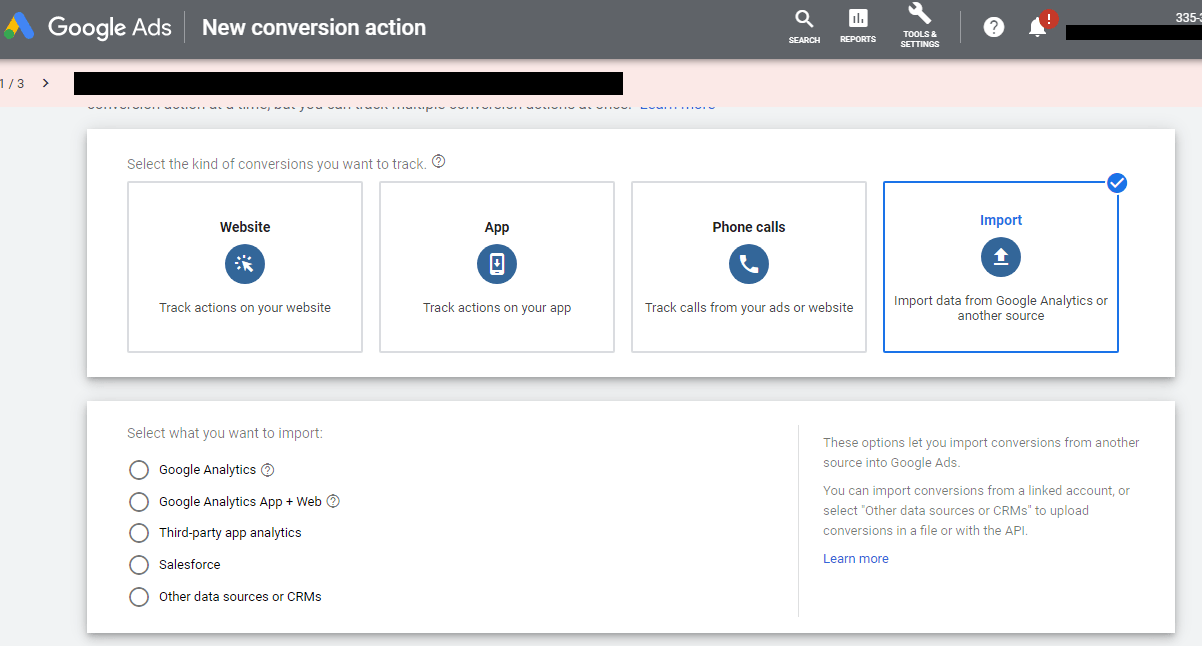
Step14: Now you have to create a conversation and name it. Next you will set Value, Count, and conversions and then click on create and continue.
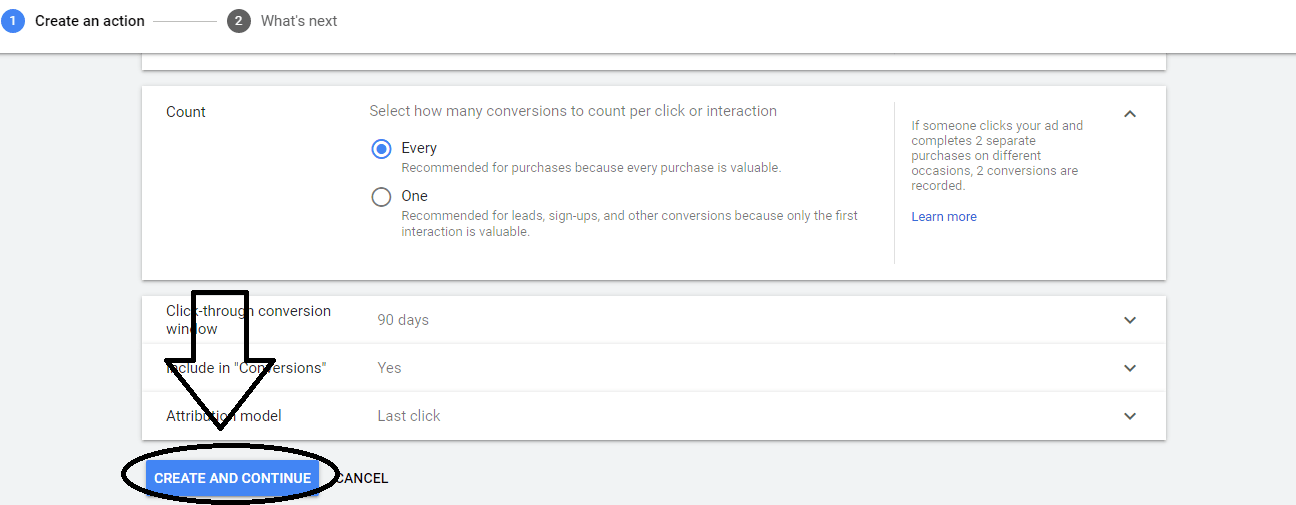
With the suggested steps, you can integrate Salesforce to Google Ads Account. Feel free to reach out to us https://www.mirketa.com/ for your queries, we would be more than glad to help you out!!.
Sources:
support.google.com/google-ads/answer/7538740?hl=en
gaconnector.com/blog/salesforce-and-google-adwords-connector/
[…] Image Source: mirketa.com […]