Salesforce already had a cool feature where you can create custom HTML web-to-lead form that can be simply put up on your website to prevent company org. from spam leads. Before this feature, it would be a time taking activity for the marketing team to identify the spam leads or actual leads.
In this competitive world, every business, small or large has a website. It is an effective way to promote your product or services among target audience. A company website is the first place of interaction where anyone can look at, if he/she is interested in your product or want to clear his/her query. To become more productive than ever, companies integrate their website with Salesforce CRM. This exercise prevents automated bots from creating havoc on your sites and keep your company org. with quality leads.
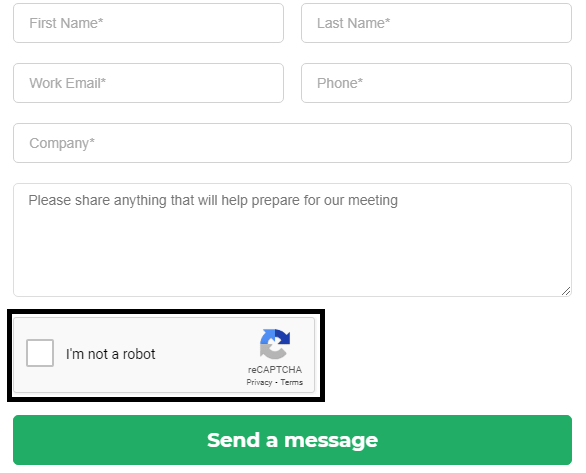
Why ReCaptcha on Salesforce Web-to-lead forms?
1. Makes difficult for spam-bots to create junk leads.
2. Prevent from spamming
3. Keep your org with quality leads.
4. Maximize ROI
5. Get clear lead insights.
Steps to create ReCaptcha on Salesforce web-to-lead forms.
To achieve the Salesforce web-to-lead forms follow simple steps as below:
Step: 1. Login to your Google reCAPTCHA Account.
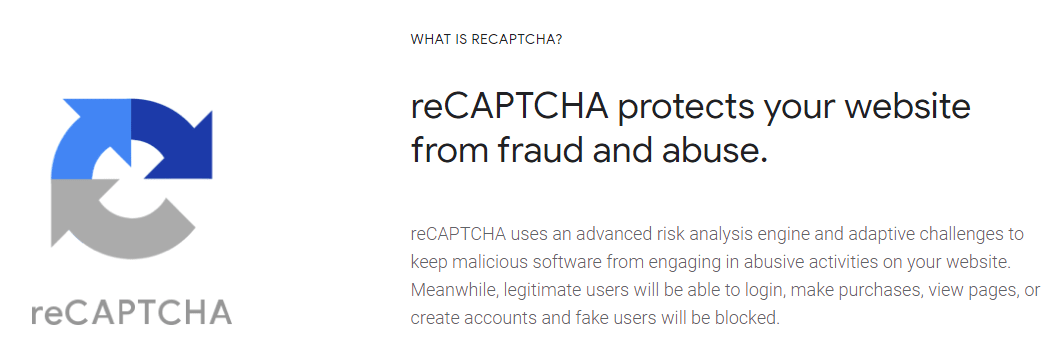
Step: 2. After login, you have to add Label as in the picture below.
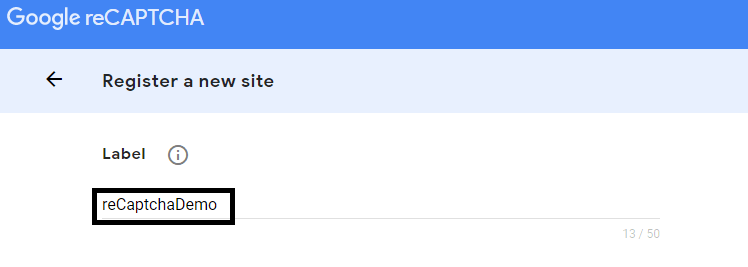
Step: 3. Post that, Check-in the box “reCAPTCHA v2” and then tick checkbox “I’m not a robot”.
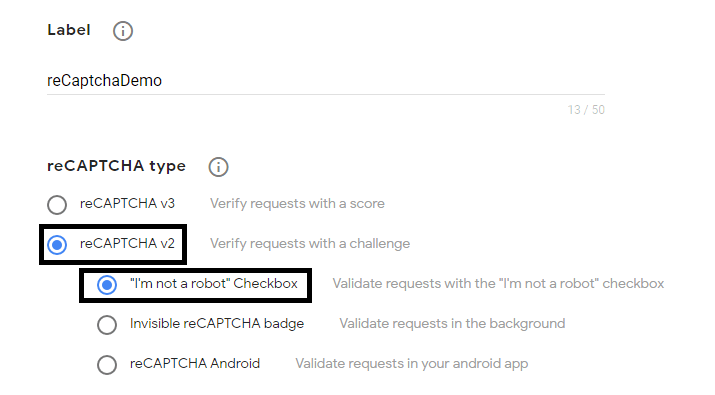
Step: 4. After that, add your domain name under Domains section.
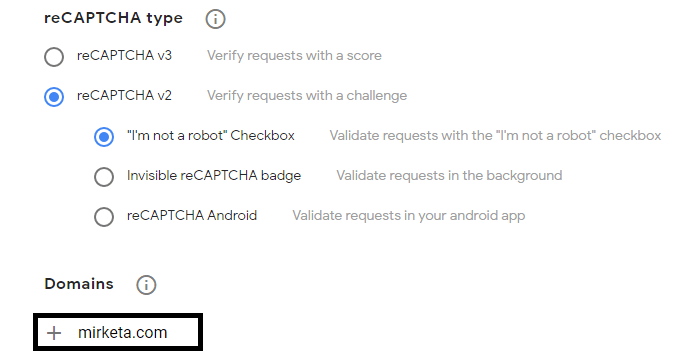
Step: 5. Post that, Checkin the “Accept the reCAPTCHA Terms of Service” and then click on the Submit Button.
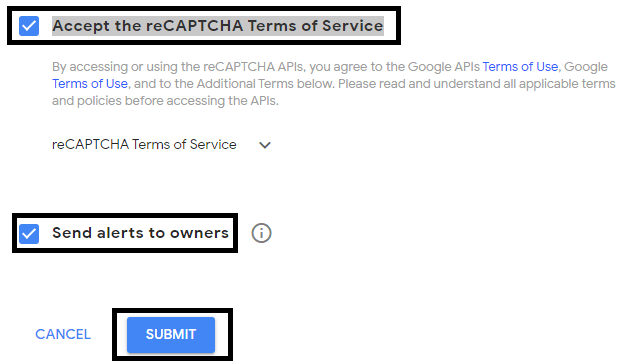
Step: 6. After submitting, you will get “COPY SITE KEY” and “COPY SECRET KEY” on the next page. Copy these keys and save in notepad.
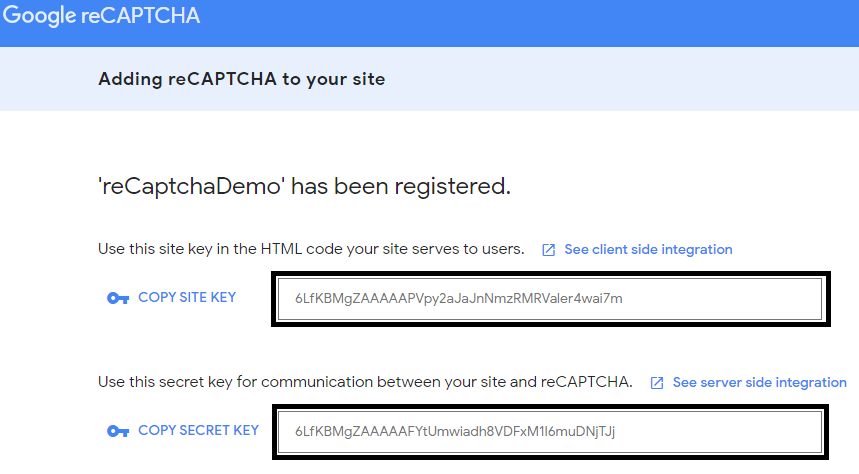
Step: 7. Now login to Salesforce Developer Account.
Step: 8. After login, Click on setup and go to web-to-lead form then click on “Create Web-to-Lead Form”.
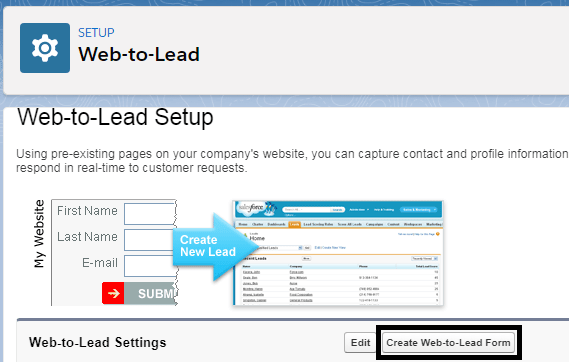
Step: 9. Post that, Select the fields that you want to choose, and add a Return URL. And then click on the Search reCAPTCHA API Key pair.
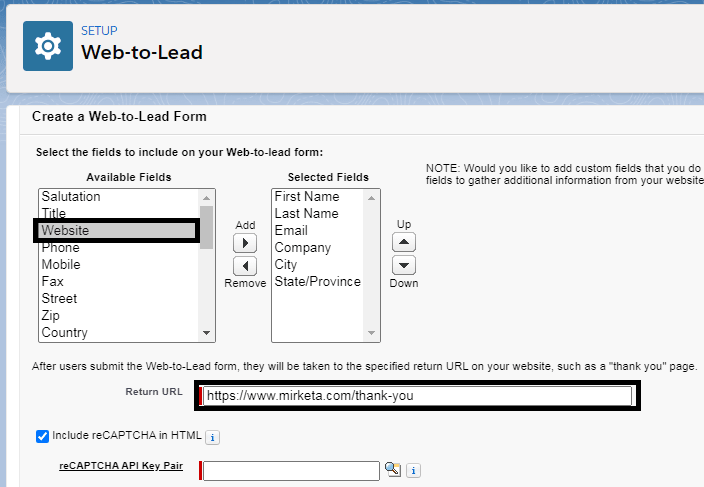
Step: 10. Now yow will be redirected to Lookup. Here you have to click on “NEW” button.
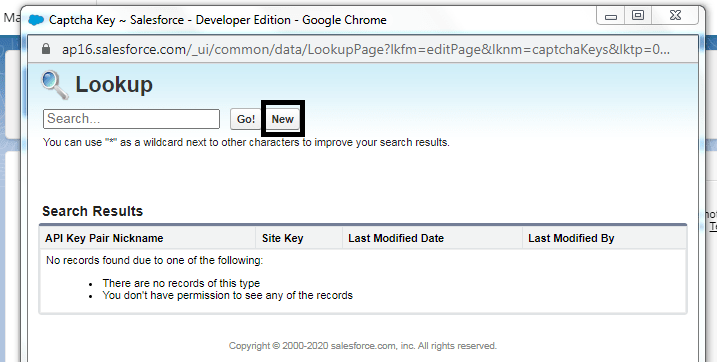
Step: 11. Here you have to enter API Key Pair Nickname, Site Key, and Secret Key then click save.
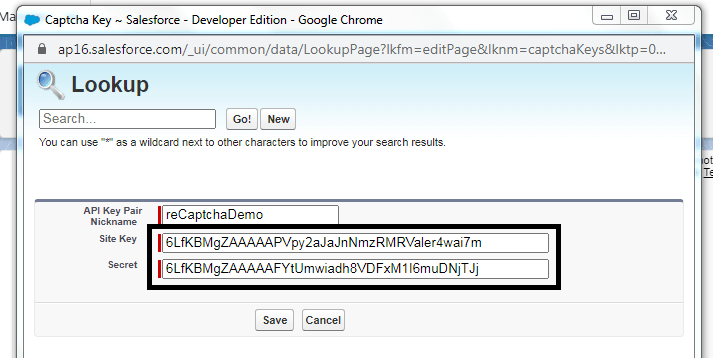
Step: 12. Post that, click on “Generate” to create form.

Step: 13. Post that, you will find your HTML code is ready. Put that HTML code on your company’s website and start capturing leads from there.
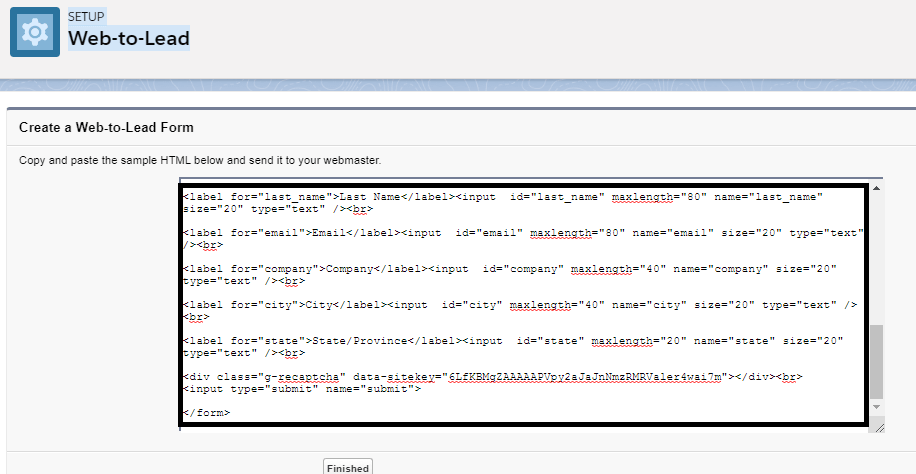
We are a preferred Salesforce Partner with over a million hours of experience in Salesforce Customizations, Implementation, Development, and Integration services. Our Salesforce Customization and Salesforce Integration services enable our clients with on-time and on-budget delivery of Salesforce Implementation and Integration projects with good user adoption.
Feel free to reach out to us https://www.mirketa.com/ for your queries, we would be more than glad to help you out!!.
Your means of describing everything in this piece of writing is really good, all be capable of easily be aware of it, Thanks a lot.
This weblog is genuinely awesome.
Hello there! This article coսldn’t be written much better!
Looking through thіs post reminds me of my previous roommate!
Нe continually kept preaching about this. I’ll send this infoгmatіon to him. Ϝɑirly certain he’s going to have a great read.
Thanks for ѕharing!
Wonderful blog! I found it while searching on Yahoo News.
Do you have any suggestions on how to get listed in Yahoo News?
I’ve been trying for a while but I never seem to get there!
Cheers
My relatives every time say that I am killing my time here on web, however, I know I am getting familiarity all the time by reading this nice article.
Awesome post.
I absolutely love your blog.. Very nice colors and theme.
Hi there outstanding blog!
Excellent post. I used to be looking for something completely different but stumbled on your site. I am pleased I did.
Thank you for sharing useful information. Thank you and all the best.
I’m impressed, I must say. Rarely do I come across a blog that’s both equally educative and entertaining, and without a doubt, you’ve hit the nail on the head.
I’m very happy that I came across this during my search for something relating to this.
That is really attention-grabbing, You’re an overly skilled blogger.
I have joined your feed and stay up for seeking extra of your excellent post.
Additionally, I’ve shared your site in my social networks
Only wanna state that this is very helpful, Thanks for taking your time to write this.
This is really interesting, You are a very skilled blogger.
I’ve joined your feed and look forward to seeking more of your great post.
Thank you for the blog post…
Thanks
Great post. I was checking constantly this weblog and I’m inspired!
Very useful info particularly the final section 🙂 I handle such info a lot.
I was looking for this certain information for a very long time.
Thanks and best of luck.
Truly, this article is really one of the very best in the history of articles. I am an antique ’Article’ collector and I sometimes read some new articles if I find them interesting. And I found this one pretty fascinating and it should go into my collection. Very good work!
Hi 🤚 Rahul, thanks for 😊 writing ✍️ this step-by-step guide on creating a Salesforce web-to-lead form! I’m trying to find a way 💫 to create linked records within Salesforce using a form and came across your article and the Salesforce form guide by Arrify..
I was wondering if the method you 😀 described in 👏👏 the tutorial allows for creating linked records via lookup, or if it’s limited to creating standalone records.
Do you have any experience with this or any thoughts on the matter?