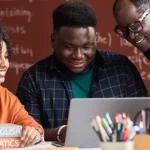Enhancing Customer Experience with Salesforce Experience Cloud
Author
May 14, 2024
In today’s digital age, user experience plays a critical role in the success of any online platform. With Salesforce Experience Cloud, businesses can create customized pages tailored to their specific needs, improving engagement and productivity for users.
Let’s dive into how Experience Builder – Feature of Experience Cloud, empowers users to create custom pages and the benefits it brings in real-time scenarios.
Customization with Standard and Object Pages
Experience Builder offers two primary options for creating custom pages: Standard Pages and Object Pages.
- Standard Pages: These customizable templates allow users to select from various layouts and components to build a page from scratch or choose pre-configured options. Whether it’s a blank canvas or a predefined layout, Standard Pages provide flexibility in design and functionality. Users can easily add standard components as well as custom components to create a seamless user experience.
- Object Pages: Object Pages are designed specifically for Salesforce objects, such as accounts, contacts, opportunities, and custom objects. Users can create detail, list, and related list pages associated with a chosen object, streamlining data organization and accessibility within the community. These pages present comprehensive information about the selected object and its related records, enhancing productivity and decision-making.
Creating Custom Pages: Step-by-Step Guide
This we call it as Top Navigation bar.
In that, we have Page Menu, where we can be able to see all standard and Object Pages as shown below.
On clicking “New Page”, this popup will be opened.
Create a Standard Page:
Standard Page is a customizable template that accommodates different combinations of components, providing flexibility in design and functionality. Creating a Standard Page begins with selecting a layout to serve as the template. This layout acts as the foundation upon which various components can be added.
To start, users can either opt for a blank layout or choose from preconfigured pages, if available. If preconfigured options exist, users can select one to customize; otherwise, they can begin with a blank canvas and craft their own page.
On clicking “New Blank Page”, we can be able to see different kind of Layouts as shown below.
However the design of layout user needs for configure components in Standard page, they can select the layout whichever is suitable for our requirement.
Once the Layout is selected, users proceed to name the page, specify its static URL portion, and optionally provide an API Name.
The API Name serves as a convenient reference for the page, especially when referencing it in code, such as with the lightning-navigation API.
Once created, the Standard Page is accessible via the Page Menu, allowing users to easily locate and modify it in the future. Additionally, if layout adjustments are necessary down the line, users have the flexibility to make changes from within the Page Menu interface.
Create an Object Page:
Object Pages comprise three primary types: detail, list, and related list pages, each associated with a specific Salesforce object. This feature simplifies the creation of tailored detail, list, and related list pages, enhancing data organization and accessibility within your community.
When creating an Object Page, users select the desired Salesforce object to associate with the page. This allows for the creation of pages that focus on specific object data, whether standard or custom.
Upon selecting the Object Page option, users are prompted to choose the object and proceed to create the corresponding detail, list, and related list pages. These pages serve to present comprehensive information about the selected object and its related records.
Select an Object, for which we want to create an Object Page.
We can Select Object and click on Create. So, these 3 pages will be created.
Whenever we create Object page for specific object, by default 3 components will be created for that object. Those are,
- Detail
- List
- Related List
Record “Detail” Component:
The Record Detail component is used to display specific information about a record stored in Salesforce, such as account details.
It’s commonly added to record detail pages or custom pages to share essential record information, especially useful for site members like partners who require access to such data.
Record Detail component enhances user experience by presenting relevant record information efficiently, facilitating actions and decision-making for site members, particularly in partner or client-facing scenarios.
In this detail page, we can be able to see the record view with highlight panel, Quick actions same as how we are able to see the record in SFDC.
Record “List” component
The Record List component displays a list of records on the Record List page, allowing users to view, switch between different list views, and create records directly from the list.
Users without access to a specific list view see the Recently Used list view instead, ensuring they always have access to relevant data.
The component can be customized by specifying properties such as the number of records to display, layout (full, standard, compact), object name, and filter name.
Choose between full, standard, or compact layouts, each with its own display characteristics and considerations for mobile responsiveness.
Options like allowing list pinning, inline editing, showing list actions, search, refresh, charts, and filter buttons provide enhanced functionality and user interaction.
This List view page is same as the List view in SFDC including List view filtrations. We can change the List views and able to see specific records based on filtrations.
Overall, the Record List component streamlines the process of managing and interacting with records, offering a versatile solution for displaying and accessing data within Salesforce.
Best Practices: It’s recommended not to use the Record List component for displaying products in a B2B Commerce store due to potential information exposure issues.
Related “Record” Component
The Related Record List page displays records related to a specific record, such as contacts related to an account.
It’s commonly used to view and manage related records from a parent record’s perspective. For example, managing contacts associated with an account.
Users can create new records directly from the list or through lookups, streamlining data entry and management.
Overall, the Related Record List page simplifies the process of managing related records by providing a centralized view and streamlined interaction options.
Conclusion
Salesforce Experience Builder empowers businesses to create custom pages that enhance user experience, improve productivity, and drive better business outcomes. By leveraging Standard and Object Pages, alongside a range of customizable components, organizations can deliver personalized, efficient, and engaging digital experiences to their users in real-time scenarios.
Recent Posts
-
 Transforming SMB Sales with Salesforce Commerce Cloud12 Nov 2025 Blog
Transforming SMB Sales with Salesforce Commerce Cloud12 Nov 2025 Blog -
 Generative AI Testing tools03 Nov 2025 Blog
Generative AI Testing tools03 Nov 2025 Blog -
 Mirketa Unveils Next-Gen AI Solutions to Redefine the Future of Work Across Industries29 Jul 2025 Press Release
Mirketa Unveils Next-Gen AI Solutions to Redefine the Future of Work Across Industries29 Jul 2025 Press Release -
 Salesforce Implementation School Universities Higher Education23 Jul 2025 Blog
Salesforce Implementation School Universities Higher Education23 Jul 2025 Blog -
 Salesforce Health Cloud Implementation Partner: A Complete Guide23 Jul 2025 Blog
Salesforce Health Cloud Implementation Partner: A Complete Guide23 Jul 2025 Blog -
 XML Parsing: Using MINIDOM Vs Element Tree (etree) in Python02 Jul 2025 Blog
XML Parsing: Using MINIDOM Vs Element Tree (etree) in Python02 Jul 2025 Blog -
 A step by step Guide to create Salesforce web-to-lead form30 Jun 2025 Blog
A step by step Guide to create Salesforce web-to-lead form30 Jun 2025 Blog -
 How AI is Transforming User Experience Design in 202526 Jun 2025 Blog
How AI is Transforming User Experience Design in 202526 Jun 2025 Blog
You Have Questions,
We Have Answers
Talk to our experts today and explore how we can help you build a connected and efficient digital ecosystem.