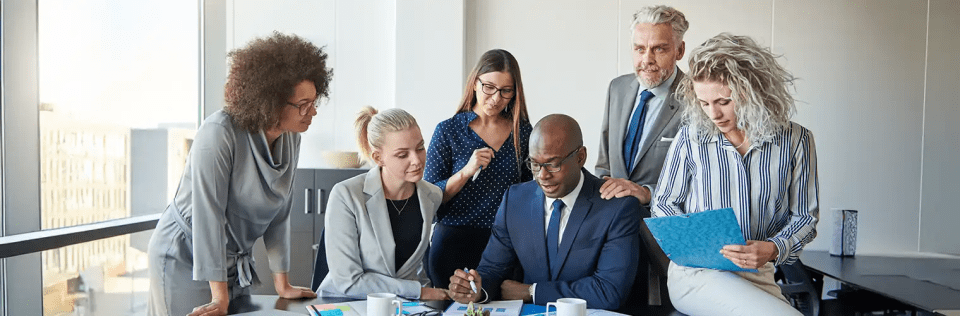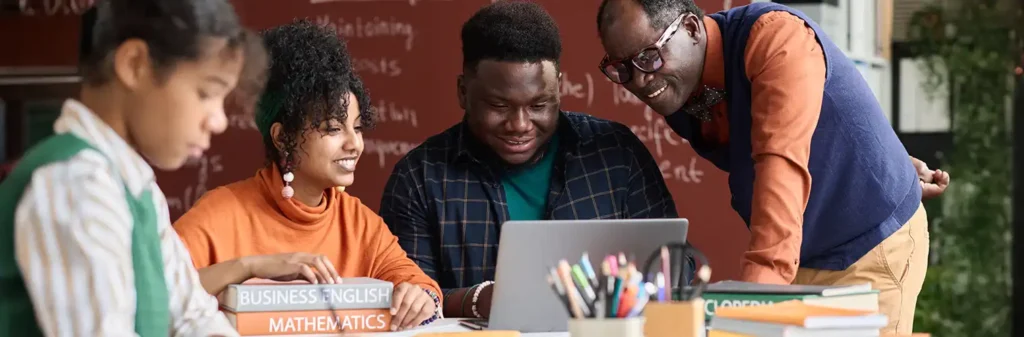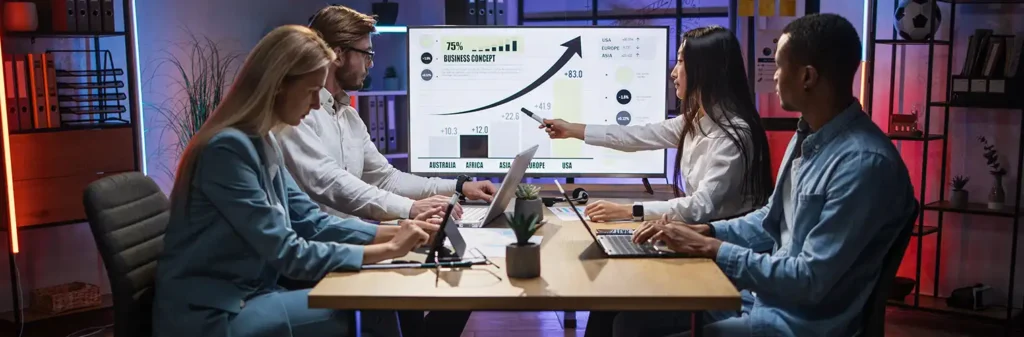Restriction Rules in Salesforce
Author
June 24, 2022
Data security and controlled access are crucial in Salesforce. Restriction Rules provide a granular approach to record visibility, ensuring that users only see the data relevant to their role.
In this blog, we’ll explore:- What Restriction Rules are
- How they differ from Sharing Rules
- How to configure Restriction Rules
- The role of macros in Salesforce in improving efficiency
What are Restriction Rules in Salesforce?
Restriction Rules limit access to records for certain users based on specified criteria. They work alongside Organization-Wide Defaults (OWD) and Sharing Rules to refine data visibility.
Key Benefits:
✅ Enhanced Data Security – Users see only what they need.
✅ Better Performance – Reduced data load improves system speed.
✅ More Control – Admins can enforce strict data access policies.
Restriction Rules vs. Sharing Rules
| Feature | Sharing Rules | Restriction Rules |
|---|---|---|
| Purpose | Expand record access | Restrict record access |
| When to Use? | Users need extra visibility | Users should see fewer records |
| Impact | Makes data more accessible | Limits data exposure |
| Configuration | Based on ownership/criteria | Based on criteria only |
💡 Think of it this way:
🔹 Sharing Rules = “Allow more access”
🔹 Restriction Rules = “Hide unnecessary data”
How to Configure Restriction Rules in Salesforce
Step 1: Enable Restriction Rules
Go to Setup → Restriction Rules and ensure they are enabled for your org.
Step 2: Create a Restriction Rule
Navigate to Setup → Object Manager → Select Object (e.g., Leads)
- Click on Restriction Rules → New Rule
- Enter Rule Name & Developer Name
- Set Criteria (e.g.,
Owner.Region = 'North America') - Define Restricted Record Visibility
- Save and Activate the Rule
🚀 Now, only leads from ‘North America’ will be visible to the specified users!
Best Practices for Using Restriction Rules
Use with Private or Public Read-Only OWD – Works best when some access is already granted.
- Test in a Sandbox First – Ensure rules don’t block critical users.
- Combine with Field-Level Security – Restriction Rules limit records, but FLS hides sensitive fields.
- Use with Macros for Efficiency – Automate routine actions while keeping data secure.
Final Thoughts
Restriction Rules in Salesforce offer better control over data visibility, ensuring users only see what’s necessary. Combined with macros in Salesforce, organizations can achieve both security and efficiency.
Recent Posts
-
 Salesforce API Testing – The Modern QA Approach for Reliable Integrations05 Jan 2026 Blog
Salesforce API Testing – The Modern QA Approach for Reliable Integrations05 Jan 2026 Blog -
 Transforming SMB Sales with Salesforce Commerce Cloud12 Nov 2025 Blog
Transforming SMB Sales with Salesforce Commerce Cloud12 Nov 2025 Blog -
 Generative AI Testing tools03 Nov 2025 Blog
Generative AI Testing tools03 Nov 2025 Blog -
 Mirketa Unveils Next-Gen AI Solutions to Redefine the Future of Work Across Industries29 Jul 2025 Press Release
Mirketa Unveils Next-Gen AI Solutions to Redefine the Future of Work Across Industries29 Jul 2025 Press Release -
 Salesforce Implementation School Universities Higher Education23 Jul 2025 Blog
Salesforce Implementation School Universities Higher Education23 Jul 2025 Blog -
 Salesforce Health Cloud Implementation Partner: A Complete Guide23 Jul 2025 Blog
Salesforce Health Cloud Implementation Partner: A Complete Guide23 Jul 2025 Blog -
 XML Parsing: Using MINIDOM Vs Element Tree (etree) in Python02 Jul 2025 Blog
XML Parsing: Using MINIDOM Vs Element Tree (etree) in Python02 Jul 2025 Blog -
 A step by step Guide to create Salesforce web-to-lead form30 Jun 2025 Blog
A step by step Guide to create Salesforce web-to-lead form30 Jun 2025 Blog -
 How AI is Transforming User Experience Design in 202526 Jun 2025 Blog
How AI is Transforming User Experience Design in 202526 Jun 2025 Blog -
 How a Salesforce NPSP Consultant Can Elevate Nonprofit Impact25 Jun 2025 Blog
How a Salesforce NPSP Consultant Can Elevate Nonprofit Impact25 Jun 2025 Blog -
 Salesforce Load and Performance Testing: Essentials, Importance & Execution23 Jun 2025 Blog
Salesforce Load and Performance Testing: Essentials, Importance & Execution23 Jun 2025 Blog -
 Salesforce Website Integration Boost Leads, Automation & Customer Experience11 Jun 2025 Blog
Salesforce Website Integration Boost Leads, Automation & Customer Experience11 Jun 2025 Blog -
 Driving Results in Manufacturing with Salesforce Manufacturing Cloud11 Jun 2025 Blog
Driving Results in Manufacturing with Salesforce Manufacturing Cloud11 Jun 2025 Blog -
 Accelerating Growth with NetSuite SuiteCommerce02 Jun 2025 Blog
Accelerating Growth with NetSuite SuiteCommerce02 Jun 2025 Blog -
 Salesforce Service Cloud Services streamlining operations29 May 2025 Blog
Salesforce Service Cloud Services streamlining operations29 May 2025 Blog