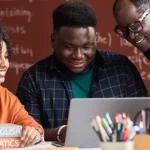Salesforce Spring’21 Release Notes
Author
February 26, 2021
LIGHTNING PAGE PERFORMANCE
When you’re creating or updating Lightning Record Pages, there is now an Analyze-button which is present in top right which shows you details of the page, for both Desktop and Mobile devices. The results show how long it takes for the page to load and useful tips on what to change, for improved performance using visuals metrics like gauge and bar graph.
SALESFORCE MEETINGS
Salesforce is changing the way sales reps prepare and conduct their engagements with their prospect and clients. New functionality is coming to make meetings better for everyone. There is a couple of functionality, Meeting Digest and Meeting Studio.
1. Meeting Digest – A part of Salesforce Meetings, The Meeting Digest delivers a single pageview for Sales Reps before a meeting where they can get insights about who’s attending a meeting, reminders about meeting invitation responses and details, and any related record activity, powered by Einstein.
2. Meeting Studio – This tool helps keep prospects and customers engaged during meetings. Reps are able to show their camera and presentation in the same window to keep meetings flowing and allowing smooth transitions between sharing content, as well as a place to take notes, document next steps, and collaborate with their team.
Lightning Email Templates
We will be able to use Lightning Email templates in email alerts, including email template builder email templates, Process builder, Approval process, workflow, flow, and more to send emails to users. Previously, when you set up an email alert you used Salesforce Classic email templates only. This gives you more HTML features and the new Email Template Builder to design more attractive emails.
Manual Sharing in Lightning
If you are tired of switching back to classic to share records and manage record share, Salesforce is bringing this functionality in Lightning Experience. With sharing, your users will now be able to share a record to a user, or group of users.
SALESFORCE FLOW
Salesforce has renamed the Lightning Flow to Salesforce Flow. This will include all your process and flows features. Below some of the Salesforce Flow enhancements.
1. Screen elements now allow for Multi-Column support. You can now configure screens the make use of winder monitors by adding up to 12 columns to be added to a page.
2. The ability to access prior values in a record-triggered flow.
3. Time based flow actions are coming so you can configure flows to execute an action at a particular time. Previously, it is only available through the process builder.
4. Rich text emails are coming to flow, some admins will have more control over the way their emails look and feel and use Lighting Email templates also.
5. Debugging tool enhancements make it easier to test and troubleshoot the flows. Many error emails now contain a link that opens Flow Builder, where you can see the interview’s path on the canvas and the error details. Debug schedule-triggered flows and auto launched flows with no triggers directly on the canvas.
- Debug Failed Flows More Easily
No more scrolling through a long flow error email to figure out what went wrong during the run. Now you can simply click a link in the error email to open Flow Builder and see the failed flow interview’s path on the canvas. The detailed error information appears next to the canvas.
- Debug Flows More Easily with Consistent Terms and Direct Debugging for Schedule-Triggered Flows
In addition to non-triggered auto launched flows, debugging directly on the canvas now supports schedule-triggered flows. Also, we updated the text in flow debug details and error emails to match Flow Builder’s element names: Create Records, Update Records, Get Records, and Delete Records.
- See Accurate Flow Information in Debug Logs
Debug logs now record the total amount of CPU time consumed by a particular flow or process in the FLOW_INTERVIEW_FINISHED_LIMIT_USAGE log lines. Also, the FLOW_INTERVIEW_LIMIT_USAGE log lines now accurately record the CPU time consumed by flows and processes that are configured to run in API version 51.0 or later.
SOQL Updates
The SOQL language gets a very practical new operator (FIELDS) which allows to query all the fields, custom fields or standard fields of an object without having to list them one by one.
- FIELDS(ALL) —to select all fields of an object.
- FIELDS(CUSTOM) — to select all custom fields of an object.
- FIELDS(STANDARD) — to select all standard fields of an object.
Apex Updates
Now, SOQL is no longer needed in order to retrieve Custom Metadata records. The methods getAll(), getInstance(recordId), getInstance(qualifiedApiName) and getInstance(developerName) can be used to retrieve records from a Custom Metadata, as it was already possible to retrieve Custom Settings records.
Community Cloud becomes Experience Cloud
Salesforce has renamed the Community Cloud to Experience Cloud. Experience Cloud is a digital experience platform that helps companies quickly build connected digital experiences for their customers, partners and employees at scale. Combining features like Salesforce CRM, CMS, and Experience Builder with a suite of pre-packaged apps, companies can easily create and deliver personalized content, websites, portals, mobile apps and storefronts—with clicks, or code.
You can now find your communities in Setup → Digital Experiences.
Another important feature for those who plan to build a customized Digital Experience (Community), you can now use the LWR (Lightning Web Runtime), a template that uses LWC (Lightning Web Components).
Improved Detail Page Charts
The new Daily Changes chart overlay offers a clearer view of metric changes for each day. Now you can easily see when changes happened on specific days.
The Daily Changes view is available for all metrics in the Permissions category and all Configuration metrics except Security Health Check. Daily Changes is automatically enabled. You can hide and redisplay Daily Changes or Trend graphs by clicking the Daily Changes and Trend boxes.
Use BatchApexErrorEvent Triggers to Monitor ISV Applications
Include BatchApexErrorEvent triggers in your managed package to monitor the health of batch jobs and take necessary corrective action without any post-installation steps.
The BatchApexErrorEvent object represents a platform event associated with a failing batch Apex execution. A batch Apex class must implement the Database.RaisesPlatformEvents interface, a BatchApexErrorEvent Platform Event is fired whenever a batch Apex job encounters an unhandled exception allowing ISVs to create a better performing product. It is triggered on any batch error, including “uncatchable” errors, such as limit exceptions and includes information such as job id, error type, record ids being processed, etc.
Report Details Emailed in .xlsx Format
Get report exports in the format you want. When exporting a report, you can select .xlsx, .xls, or .csv as the format. Previously only .xls and .csv were supported.
On the Reports page, select the Export row-level action for the report. Click Details Only and then select .xlsx as the Format option.
If security is a concern, you can hide the .xls option by selecting Hide the option to export a report in XLS format in Lightning Experience in Reports and Dashboards Settings.
In-App Guidance Updates
In-App Guidance allows you can create pop-up hints that help the new user to navigate a page. They can also be used when a feature has been changed or a new feature has been introduced.
There have been several updates provided in the Salesforce Spring 21 release including:
1. Adding images to prompts
2. Adding a snooze option, allowing users to view the prompts later.
3. More screen positions to display the prompts.
4. Shareable URLs to access in-app guidance.
5. Rich-text editing in docked prompts.
Lightning Web Component Action (Pilot)
Create a Lightning Web Component (LWC) and use it as a quick action. Lightning Web Component actions work side by side on your pages along with Lightning component and Visualforce actions. LWC actions offer advantages such as the ability to easily customize headers and footers and to create actions that have no UI representation. Available to orgs that enable the pilot feature.
Flag Invocable Apex Methods That Make Callouts
For invocable actions that perform callouts, you can now add a callout attribute to the invocable Apex method annotation. With this information, a flow calling the action knows how to manage the transaction at run time. To flag callouts in Apex methods annotated with @InvocableMethod, add the callout attribute to the annotation and set it to true.
@InvocableMethod(callout=true, label=”My Action Label”)
If your action makes a callout, set the callout attribute to true. If the action is executed by a flow, at run time the flow determines how to successfully execute the action, in a new transaction or in the currently running transaction.
If the callout attribute is set to false, the action is flagged to safely perform in the transaction regardless of whether the transaction has uncommitted work.
Convert Leads to a Person Account and a Business Account at the Same Time with New LeadConvert Methods
For Salesforce orgs that use APEX Lead Convert, Person Accounts, and Contacts to Multiple Accounts, new methods are available on the LeadConvert() class. These methods allow converting leads into a business account and a person account instead of a contact.
Recent Posts
-
 Salesforce API Testing – The Modern QA Approach for Reliable Integrations05 Jan 2026 Blog
Salesforce API Testing – The Modern QA Approach for Reliable Integrations05 Jan 2026 Blog -
 Transforming SMB Sales with Salesforce Commerce Cloud12 Nov 2025 Blog
Transforming SMB Sales with Salesforce Commerce Cloud12 Nov 2025 Blog -
 Generative AI Testing tools03 Nov 2025 Blog
Generative AI Testing tools03 Nov 2025 Blog -
 Mirketa Unveils Next-Gen AI Solutions to Redefine the Future of Work Across Industries29 Jul 2025 Press Release
Mirketa Unveils Next-Gen AI Solutions to Redefine the Future of Work Across Industries29 Jul 2025 Press Release -
 Salesforce Implementation School Universities Higher Education23 Jul 2025 Blog
Salesforce Implementation School Universities Higher Education23 Jul 2025 Blog -
 Salesforce Health Cloud Implementation Partner: A Complete Guide23 Jul 2025 Blog
Salesforce Health Cloud Implementation Partner: A Complete Guide23 Jul 2025 Blog -
 XML Parsing: Using MINIDOM Vs Element Tree (etree) in Python02 Jul 2025 Blog
XML Parsing: Using MINIDOM Vs Element Tree (etree) in Python02 Jul 2025 Blog -
 A step by step Guide to create Salesforce web-to-lead form30 Jun 2025 Blog
A step by step Guide to create Salesforce web-to-lead form30 Jun 2025 Blog -
 How AI is Transforming User Experience Design in 202526 Jun 2025 Blog
How AI is Transforming User Experience Design in 202526 Jun 2025 Blog -
 How a Salesforce NPSP Consultant Can Elevate Nonprofit Impact25 Jun 2025 Blog
How a Salesforce NPSP Consultant Can Elevate Nonprofit Impact25 Jun 2025 Blog -
 Salesforce Load and Performance Testing: Essentials, Importance & Execution23 Jun 2025 Blog
Salesforce Load and Performance Testing: Essentials, Importance & Execution23 Jun 2025 Blog -
 Salesforce Website Integration Boost Leads, Automation & Customer Experience11 Jun 2025 Blog
Salesforce Website Integration Boost Leads, Automation & Customer Experience11 Jun 2025 Blog -
 Driving Results in Manufacturing with Salesforce Manufacturing Cloud11 Jun 2025 Blog
Driving Results in Manufacturing with Salesforce Manufacturing Cloud11 Jun 2025 Blog -
 Accelerating Growth with NetSuite SuiteCommerce02 Jun 2025 Blog
Accelerating Growth with NetSuite SuiteCommerce02 Jun 2025 Blog -
 Salesforce Service Cloud Services streamlining operations29 May 2025 Blog
Salesforce Service Cloud Services streamlining operations29 May 2025 Blog -
 AI for Nonprofits: Mirketa & Exec Precision Webinar27 May 2025 Press Release
AI for Nonprofits: Mirketa & Exec Precision Webinar27 May 2025 Press Release -
 AI for Nonprofits: Use Cases, Tools & Implementation Strategies20 May 2025 Webinar
AI for Nonprofits: Use Cases, Tools & Implementation Strategies20 May 2025 Webinar -
 Javascript Frameworks for Salesforce Lightning Design System18 May 2025 Blog
Javascript Frameworks for Salesforce Lightning Design System18 May 2025 Blog -
 Building a Smart Campus with Salesforce Student Information System: A Road to Smarter Education16 May 2025 Blog
Building a Smart Campus with Salesforce Student Information System: A Road to Smarter Education16 May 2025 Blog -
 Salesforce Nonprofit Cloud: Benefits & Consultant Role15 May 2025 Blog
Salesforce Nonprofit Cloud: Benefits & Consultant Role15 May 2025 Blog -
 Salesforce Consulting for Nonprofits: Maximize Impact09 May 2025 Blog
Salesforce Consulting for Nonprofits: Maximize Impact09 May 2025 Blog -
 What to Expect from a Salesforce Admin Service Provider09 May 2025 Blog
What to Expect from a Salesforce Admin Service Provider09 May 2025 Blog -
 Maximizing Efficiency with Salesforce Cloud Integration Services09 May 2025 Blog
Maximizing Efficiency with Salesforce Cloud Integration Services09 May 2025 Blog -
 Step-by-Step Guide to Salesforce NPSP Implementation09 May 2025 Blog
Step-by-Step Guide to Salesforce NPSP Implementation09 May 2025 Blog -
 A Guide on How to Use Salesforce Agentforce for Manufacturing02 May 2025 E-Book
A Guide on How to Use Salesforce Agentforce for Manufacturing02 May 2025 E-Book -
 Choosing the Right Salesforce Integration Partner: A Complete Guide22 Apr 2025 Blog
Choosing the Right Salesforce Integration Partner: A Complete Guide22 Apr 2025 Blog -
 Salesforce Higher Education: Transforming Modern Universities15 Apr 2025 Blog
Salesforce Higher Education: Transforming Modern Universities15 Apr 2025 Blog -
 AI Agents The Future of Business Applications09 Apr 2025 Blog
AI Agents The Future of Business Applications09 Apr 2025 Blog -
 Why Purpose-Built AI Agents Are the Future of AI at Work07 Apr 2025 Blog
Why Purpose-Built AI Agents Are the Future of AI at Work07 Apr 2025 Blog -
 How the Atlas Reasoning Engine Powers Agentforce03 Apr 2025 Blog
How the Atlas Reasoning Engine Powers Agentforce03 Apr 2025 Blog