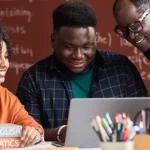What is Surveys in Salesforce and How to Create Salesforce Surveys
Author
March 27, 2020
Introduction
Initially introduced in the Spring ’18 release, Salesforce Surveys provide a simple yet powerful way to collect feedback and data using an easy-to-use editor. All survey data collected is securely stored within your Salesforce org. For organizations seeking a seamless way to map responses directly into both standard and custom objects, Salesforce Surveys offer an ideal solution.
With the power of Salesforce admin services, setting up and managing surveys has become even easier. Admins can automate survey distribution using actions in the Lightning Process Builder, enhancing survey workflows as part of larger Salesforce app development strategies.
Salesforce Surveys allow follow-up interactions, customizable questions, and branding options, offering flexibility to suit diverse business needs. They can be sent through transactional emails or shared as public links. As part of comprehensive Salesforce support services, surveys help companies gather actionable feedback from customers.
This blog explores why Salesforce Surveys are a valuable addition to the platform and how they integrate seamlessly with Salesforce consulting services and Salesforce CRM consulting.
Salesforce professionals and Salesforce consulting partners often recommend surveys to gather customer insights, streamline operations, and measure internal performance. You can view real-time survey data, create detailed reports, and generate dashboards—helping visualize trends and improve decision-making through tools like Salesforce Analytics Cloud.
Benefits of Salesforce Surveys:
- Run “Post-Purchase” surveys to evaluate customer experiences and identify areas of improvement.
- Discover expectations for new products and services.
- Identify new opportunities for business growth.
- Collect feedback on your support or sales team performance.
- Include file upload fields to gather images or documents from respondents.
- Centralize customer feedback within your Salesforce CRM.
- Generate analytics to uncover response trends and question relationships.
Salesforce implementation companies and Salesforce consulting companies often incorporate surveys into broader strategies to enhance the effectiveness of Salesforce services. Let’s walk through the steps to create a survey.
Steps to Create a Salesforce Survey:
1. Enable Surveys in Your Org:
Go to Settings -> Feature Settings -> Survey -> Survey Settings, and enable the feature.
2. Create a Survey:
Navigate to the “Survey” tab via the App Launcher. Each survey consists of three primary pages:
- Welcome Page: Provide an introduction to your survey.
- Question Page: Add various question types (Date, Multiple Choice, Picklist, Radio, Rating).
- Thank You Page: Conclude your survey and thank participants.
Click “New” to open the survey builder. Add and edit pages, insert questions using “Add Question,” and personalize the layout. Once finalized, activate the survey.
3. Send the Survey:
The “Send” functionality lets you distribute surveys to internal or external users via email or public link. Salesforce professionals or your Salesforce partner company can assist with setting up branded email templates.
4. Analyze Results:
Once responses are received, access the “Analyze” tab in the Survey Builder. Each question type generates a corresponding chart. The results are grouped by survey page, enabling easy comparison and review.
Thanks to mobile-friendly enhancements, respondents can participate on any device. Salesforce managed services can also monitor and maintain the survey lifecycle, ensuring accuracy and relevance.
With increased character limits for questions and answers and enhanced customization options, surveys now play a strategic role in Salesforce CRM consulting services. Whether you work with a Salesforce implementation company or manage surveys through your in-house Salesforce professionals, this tool enhances customer engagement and provides data-backed insights to drive business success.
Whether you’re leveraging Salesforce admin services, Salesforce analytics cloud, or Salesforce consulting firms in the USA, Salesforce Surveys are a dynamic feature that enables feedback collection, analysis, and reporting—without ever leaving your CRM ecosystem.
Recent Posts
-
 Salesforce API Testing – The Modern QA Approach for Reliable Integrations05 Jan 2026 Blog
Salesforce API Testing – The Modern QA Approach for Reliable Integrations05 Jan 2026 Blog -
 Transforming SMB Sales with Salesforce Commerce Cloud12 Nov 2025 Blog
Transforming SMB Sales with Salesforce Commerce Cloud12 Nov 2025 Blog -
 Generative AI Testing tools03 Nov 2025 Blog
Generative AI Testing tools03 Nov 2025 Blog -
 Mirketa Unveils Next-Gen AI Solutions to Redefine the Future of Work Across Industries29 Jul 2025 Press Release
Mirketa Unveils Next-Gen AI Solutions to Redefine the Future of Work Across Industries29 Jul 2025 Press Release -
 Salesforce Implementation School Universities Higher Education23 Jul 2025 Blog
Salesforce Implementation School Universities Higher Education23 Jul 2025 Blog -
 Salesforce Health Cloud Implementation Partner: A Complete Guide23 Jul 2025 Blog
Salesforce Health Cloud Implementation Partner: A Complete Guide23 Jul 2025 Blog -
 XML Parsing: Using MINIDOM Vs Element Tree (etree) in Python02 Jul 2025 Blog
XML Parsing: Using MINIDOM Vs Element Tree (etree) in Python02 Jul 2025 Blog -
 A step by step Guide to create Salesforce web-to-lead form30 Jun 2025 Blog
A step by step Guide to create Salesforce web-to-lead form30 Jun 2025 Blog -
 How AI is Transforming User Experience Design in 202526 Jun 2025 Blog
How AI is Transforming User Experience Design in 202526 Jun 2025 Blog -
 How a Salesforce NPSP Consultant Can Elevate Nonprofit Impact25 Jun 2025 Blog
How a Salesforce NPSP Consultant Can Elevate Nonprofit Impact25 Jun 2025 Blog -
 Salesforce Load and Performance Testing: Essentials, Importance & Execution23 Jun 2025 Blog
Salesforce Load and Performance Testing: Essentials, Importance & Execution23 Jun 2025 Blog -
 Salesforce Website Integration Boost Leads, Automation & Customer Experience11 Jun 2025 Blog
Salesforce Website Integration Boost Leads, Automation & Customer Experience11 Jun 2025 Blog -
 Driving Results in Manufacturing with Salesforce Manufacturing Cloud11 Jun 2025 Blog
Driving Results in Manufacturing with Salesforce Manufacturing Cloud11 Jun 2025 Blog