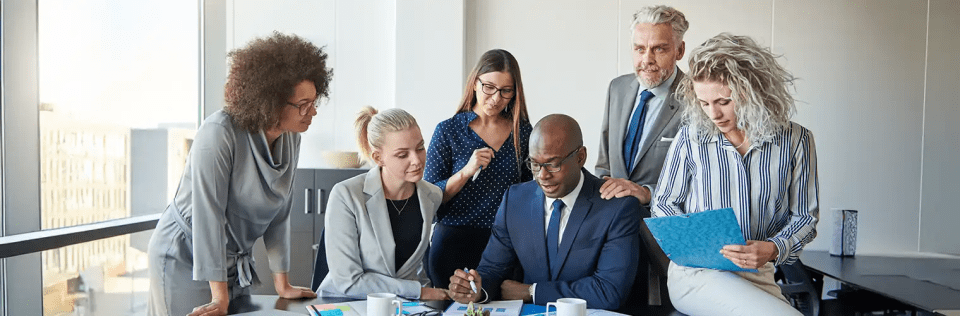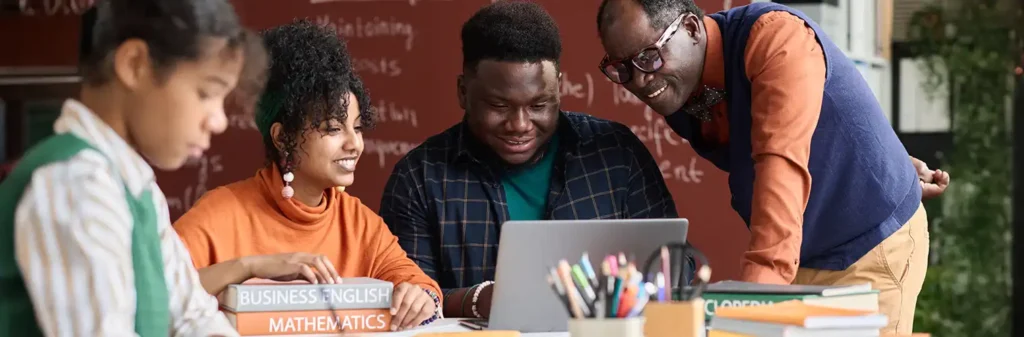Automatic and Codeless Flow Testing: Simplifying QA
Author
August 18, 2022
As software development accelerates, ensuring application quality without slowing down releases is crucial. Automatic and codeless flow testing provides a solution by streamlining the testing process without requiring deep coding expertise.
What is Automatic Flow Testing?
Automatic flow testing involves using automation tools to execute test cases across various workflows in an application. These tests validate the user journey, ensuring that the application functions as expected from end to end.
Benefits of Automatic Flow Testing:
Speed & Efficiency: Runs tests faster than manual testing.
Consistency: Eliminates human errors in repetitive tasks.
Scalability: Supports testing for large and complex applications.
Continuous Integration (CI) & Continuous Deployment (CD): Ensures automated testing aligns with modern DevOps practices.
What is Codeless Flow Testing?
Codeless flow testing allows testers to create and execute test cases without writing code. Instead, it provides visual interfaces, drag-and-drop elements, and AI-driven testing capabilities.
Benefits of Codeless Flow Testing:
Faster Test Creation: No need for scripting or programming knowledge.
Reduced Maintenance: AI-driven tools update test scripts automatically.
Collaboration-Friendly: Business users, product managers, and QA teams can easily contribute.
Lower Learning Curve: Testers can focus on logic rather than learning complex testing frameworks.
Popular Tools for Automatic & Codeless Flow Testing
Several tools make automatic and codeless flow testing easier. Here are some leading options:
Selenium (with codeless tools like Katalon Studio) – Automates web applications with minimal coding.
Testim – AI-powered tool that automates and self-heals test cases.
Leapwork – Offers a visual, codeless automation framework.
Tosca by Tricentis – AI-driven, model-based test automation.
TestProject – Free cloud-based codeless automation platform.
How to Implement Automatic and Codeless Flow Testing
Define User Journeys: Identify critical workflows that need testing.
Choose the Right Tool: Select a tool based on team expertise and application complexity.
Create Tests Visually: Use drag-and-drop interfaces to design test cases.
Run & Analyze Tests: Execute automated tests and review results.
Integrate with CI/CD: Ensure tests run continuously for early defect detection.
Conclusion
Automatic and codeless flow testing is transforming the way teams approach quality assurance. By reducing dependency on code, improving efficiency, and enabling broader collaboration, these methods empower organizations to release high-quality applications faster.
Ready to enhance your testing strategy? Explore codeless automation tools and see how they can revolutionize your QA processes!
Recent Posts
-
 Salesforce API Testing – The Modern QA Approach for Reliable Integrations05 Jan 2026 Blog
Salesforce API Testing – The Modern QA Approach for Reliable Integrations05 Jan 2026 Blog -
 Transforming SMB Sales with Salesforce Commerce Cloud12 Nov 2025 Blog
Transforming SMB Sales with Salesforce Commerce Cloud12 Nov 2025 Blog -
 Generative AI Testing tools03 Nov 2025 Blog
Generative AI Testing tools03 Nov 2025 Blog -
 Mirketa Unveils Next-Gen AI Solutions to Redefine the Future of Work Across Industries29 Jul 2025 Press Release
Mirketa Unveils Next-Gen AI Solutions to Redefine the Future of Work Across Industries29 Jul 2025 Press Release -
 Salesforce Implementation School Universities Higher Education23 Jul 2025 Blog
Salesforce Implementation School Universities Higher Education23 Jul 2025 Blog -
 Salesforce Health Cloud Implementation Partner: A Complete Guide23 Jul 2025 Blog
Salesforce Health Cloud Implementation Partner: A Complete Guide23 Jul 2025 Blog -
 XML Parsing: Using MINIDOM Vs Element Tree (etree) in Python02 Jul 2025 Blog
XML Parsing: Using MINIDOM Vs Element Tree (etree) in Python02 Jul 2025 Blog -
 A step by step Guide to create Salesforce web-to-lead form30 Jun 2025 Blog
A step by step Guide to create Salesforce web-to-lead form30 Jun 2025 Blog -
 How AI is Transforming User Experience Design in 202526 Jun 2025 Blog
How AI is Transforming User Experience Design in 202526 Jun 2025 Blog -
 How a Salesforce NPSP Consultant Can Elevate Nonprofit Impact25 Jun 2025 Blog
How a Salesforce NPSP Consultant Can Elevate Nonprofit Impact25 Jun 2025 Blog