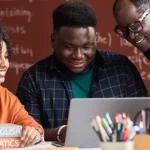How to Publish and Subscribe in Salesforce Platform Event using Dell Boomi?
Author
August 26, 2023
In the ever-evolving landscape of data integration, Salesforce Platform Events offers a powerful mechanism to broadcast and consume real-time data updates. When combined with Dell Boomi’s robust integration capabilities, organizations can streamline their processes and enhance their overall efficiency. In this blog post, we’ll walk you through the process of publishing and subscribing to Salesforce Platform Events using Dell Boomi.
Prerequisites:
1. Create/Have a Salesforce account.
- Go to the Salesforce website by visiting https://login.salesforce.com/?locale=in.
- Click on the “Sign Up” or “Try for Free” button.
- Fill in your personal details, including your email address, and then proceed with the sign-up process.
- You will receive an email from Salesforce containing instructions on how to set up your account and reset your password if necessary.
2. Create/Have a Dell Boomi Account.
- Visit the Dell Boomi website at https://platform.boomi.com/.
- Click on the “Sign Up” or “Free Trial” button.
- Provide your First Name, Last Name, business email address, and any additional required details.
- Submit your information.
- You will receive an email confirmation with instructions on how to set up your Dell Boomi account and reset your password if needed.
3. Basic knowledge of Dell Boomi and Salesforce.
Salesforce:
Dell Boomi:
Here are the steps for how to Publish and Subscribe to the Salesforce Platform Event using Dell Boomi:
Step 1: Salesforce Platform Event:
Platform events empower developers to convey secure, scalable, and tailored event notifications within the Salesforce platform or from external origins.
1. Create Platform Event in Salesforce:
- Open your Salesforce Account.
- Click on Setup: Search Platform Events in Quick Find Box.
- Click on the New Platform Event Button.
- Give the Label, Plural Label, and Publish Behaviour – Publish After Commit.
- Deployment Status – Deployed.
- Save
Step 2: Salesforce Connect App in Salesforce:
2. Create a Salesforce Connect App in Salesforce:
- Create a Salesforce Connect App in Salesforce for using Salesforce Platform Event Connector in Boomi.
- Go to Setup – Quick Find Box – App Manager – Click new Connected App.
- Use Callout like this: https://platform.boomi.com/account/<your__account_ID>/oauth2/callback where <your__account_ID>
- Like Your_account__ID is – Go to your Dell Boomi Settings – Account Information and Setup – Account Information.
Step 3: Create a Process in Dell Boomi for Subscribing in Salesforce Platform Event:
Create a Salesforce Connector and Operation in Boomi:
- Salesforce Connector:
- Connections: Retained and New Events.
- OAuth 2.0
- Client ID: Consumer Key of your salesforce-connected App.
- Client Secret: Consumer Secret of your salesforce-connected App.
- Access Token: Click Generate – Allow.
- Save and Close.
2. Salesforce Operation:
- Import – Chose Event – Next – Finish.
- Save and Close.
Recent Posts
-
 Salesforce API Testing – The Modern QA Approach for Reliable Integrations05 Jan 2026 Blog
Salesforce API Testing – The Modern QA Approach for Reliable Integrations05 Jan 2026 Blog -
 Transforming SMB Sales with Salesforce Commerce Cloud12 Nov 2025 Blog
Transforming SMB Sales with Salesforce Commerce Cloud12 Nov 2025 Blog -
 Generative AI Testing tools03 Nov 2025 Blog
Generative AI Testing tools03 Nov 2025 Blog -
 Mirketa Unveils Next-Gen AI Solutions to Redefine the Future of Work Across Industries29 Jul 2025 Press Release
Mirketa Unveils Next-Gen AI Solutions to Redefine the Future of Work Across Industries29 Jul 2025 Press Release -
 Salesforce Implementation School Universities Higher Education23 Jul 2025 Blog
Salesforce Implementation School Universities Higher Education23 Jul 2025 Blog -
 Salesforce Health Cloud Implementation Partner: A Complete Guide23 Jul 2025 Blog
Salesforce Health Cloud Implementation Partner: A Complete Guide23 Jul 2025 Blog -
 XML Parsing: Using MINIDOM Vs Element Tree (etree) in Python02 Jul 2025 Blog
XML Parsing: Using MINIDOM Vs Element Tree (etree) in Python02 Jul 2025 Blog -
 A step by step Guide to create Salesforce web-to-lead form30 Jun 2025 Blog
A step by step Guide to create Salesforce web-to-lead form30 Jun 2025 Blog
You Have Questions,
We Have Answers
Talk to our experts today and explore how we can help you build a connected and efficient digital ecosystem.