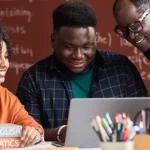How to Design Your First Jira Gadget?
Author
May 24, 2016
Jira Gadgets are powerful tools that help teams visualize project data, track progress, and customize dashboards. Whether you need a custom sprint tracker or a real-time report, designing your first Jira gadget can significantly improve productivity.
What are Jira Gadgets?
Jira Gadgets are mini-applications that display Jira data on your dashboard. They allow users to view metrics like:
- Project progress
- Issue tracking
- Sprint velocity
- Custom reports
Why Should You Build a Jira Gadget?
Building a custom Jira Gadget allows you to:
✅ Tailor dashboards to specific team needs
✅ Integrate third-party data (e.g., Salesforce, Confluence)
✅ Automate repetitive reporting tasks
✅ Enhance collaboration with real-time project updates
How to Design Your First Jira Gadget?
Follow these steps to create a Jira Gadget:
Step 1: Set Up Your Development Environment
To develop a Jira Gadget, you need:
🔹 Jira Server or Jira Cloud
🔹 Atlassian SDK installed
🔹 Basic knowledge of XML and JavaScript
Step 2: Define Your Gadget Configuration
- Create a new XML file (e.g.,
myJiraGadget.xml). - Define Gadget metadata:
<Module>
<Gadget>
<Title>My First Jira Gadget</Title>
<Description>Displays custom project data</Description>
<Content type=”html”>
<![CDATA[
<h2>Project Summary</h2>
<p>Data will be displayed here…</p>
]]>
</Content>
</Gadget>
</Module>
Enhancing Jira Gadgets with Macros in Salesforce
If you use Salesforce alongside Jira, you can automate workflows with macros.
✔ Auto-populate Jira issues from Salesforce cases
✔ Trigger Jira updates based on Salesforce events
✔ Create custom reports using macros in Salesforce
🔹 Example: Use a Salesforce macro to automatically create Jira tasks when a high-priority case is logged.
Best Practices for Jira Gadget Design
Keep it lightweight – Avoid heavy queries that slow performance.
✔ Use real-time data – Fetch data dynamically for accuracy.
✔ Ensure compatibility – Test on both Jira Cloud and Server.
✔ Integrate with Salesforce macros – Automate data flow between Jira and Salesforce.
Final Thoughts
Designing your first Jira Gadget helps teams customize dashboards and enhance productivity. By integrating macros in Salesforce, you can further automate workflows and boost efficiency.
📌 Ready to build your first Jira Gadget? Follow these steps and start optimizing your project management today!
Recent Posts
-
 Transforming SMB Sales with Salesforce Commerce Cloud12 Nov 2025 Blog
Transforming SMB Sales with Salesforce Commerce Cloud12 Nov 2025 Blog -
 Generative AI Testing tools03 Nov 2025 Blog
Generative AI Testing tools03 Nov 2025 Blog -
 Mirketa Unveils Next-Gen AI Solutions to Redefine the Future of Work Across Industries29 Jul 2025 Press Release
Mirketa Unveils Next-Gen AI Solutions to Redefine the Future of Work Across Industries29 Jul 2025 Press Release -
 Salesforce Implementation School Universities Higher Education23 Jul 2025 Blog
Salesforce Implementation School Universities Higher Education23 Jul 2025 Blog -
 Salesforce Health Cloud Implementation Partner: A Complete Guide23 Jul 2025 Blog
Salesforce Health Cloud Implementation Partner: A Complete Guide23 Jul 2025 Blog -
 XML Parsing: Using MINIDOM Vs Element Tree (etree) in Python02 Jul 2025 Blog
XML Parsing: Using MINIDOM Vs Element Tree (etree) in Python02 Jul 2025 Blog -
 A step by step Guide to create Salesforce web-to-lead form30 Jun 2025 Blog
A step by step Guide to create Salesforce web-to-lead form30 Jun 2025 Blog -
 How AI is Transforming User Experience Design in 202526 Jun 2025 Blog
How AI is Transforming User Experience Design in 202526 Jun 2025 Blog -
 How a Salesforce NPSP Consultant Can Elevate Nonprofit Impact25 Jun 2025 Blog
How a Salesforce NPSP Consultant Can Elevate Nonprofit Impact25 Jun 2025 Blog -
 Salesforce Load and Performance Testing: Essentials, Importance & Execution23 Jun 2025 Blog
Salesforce Load and Performance Testing: Essentials, Importance & Execution23 Jun 2025 Blog -
 Salesforce Website Integration Boost Leads, Automation & Customer Experience11 Jun 2025 Blog
Salesforce Website Integration Boost Leads, Automation & Customer Experience11 Jun 2025 Blog -
 Driving Results in Manufacturing with Salesforce Manufacturing Cloud11 Jun 2025 Blog
Driving Results in Manufacturing with Salesforce Manufacturing Cloud11 Jun 2025 Blog -
 Accelerating Growth with NetSuite SuiteCommerce02 Jun 2025 Blog
Accelerating Growth with NetSuite SuiteCommerce02 Jun 2025 Blog -
 Salesforce Service Cloud Services streamlining operations29 May 2025 Blog
Salesforce Service Cloud Services streamlining operations29 May 2025 Blog -
 AI for Nonprofits: Mirketa & Exec Precision Webinar27 May 2025 Press Release
AI for Nonprofits: Mirketa & Exec Precision Webinar27 May 2025 Press Release