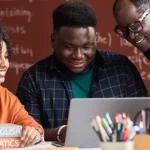Salesforce and It’s Dynamic Forms
Author
June 22, 2022
Introduction to Dynamic Forms
Define the design of a record detail page with fields and sections using dynamic forms (this is what you’re doing in the page layout right now). The ability to show/hide the sections and fields depending on certain filter criteria, which is presently not feasible with page layouts, makes this dynamic. As a result, it gives administrators and consultants greater precise control.
Advantages of dynamic forms
- Improvement over Page Layouts: Fields and sections can be placed wherever you desire (and even on separate tabs)
- Adaptive Layouts: For fields and sections, use visibility rules to show and hide them.
- Easier layout management: Without accessing the page layout editor, modify the fields and sections on your pages with the Lightning App Builder.
- Reduce Page Designs: Component visibility rules help you use fewer page layouts.
- Model for a single assignment: Instead of assigning a Lightning page and a page layout in tandem, use a single assignment model for the Lightning page.
How Are Dynamic Forms Used?
1. Enter the Record Page from Setup and choose “Record Page Setting” from the quick find box.
2. Choose any Record Page View, then click the save button in the Dynamic Form area.
3. For every custom object that needs to be migrated to an existing Lightning Page, a new Record Page can be created.
4. Take “Attribute Set” as an illustration of a Custom object.
5. Select the “Edit Page” button after clicking the gear icon on the Attribute Set (Custom Object) record page.
6. Lightning Record pages have new feature as components called “Field Section” and “Field Components” are now introduced in fields Tab on left side palette. Now you can add “Section” on the page layout and add fields of similar type to group together on User Interface.
7. To Activate Dynamic Form wizard, drag sections and fields and click on “Upgrade Now” from Details Settings.
8. The Dynamic Forms migration wizard then launches. Click “Next” now.
9. You can choose a page layout as the source of dynamic forms on the following screen, and then click “Finish” to end the Dynamic Forms migration wizard.
10. Now that Dynamic Forms have been properly migrated, the new field section and the field’s components will appear on desktops as well as mobile devices thanks to the addition of “Record Detail – Mobile” components to pages.
11. The “Field Section” in the information section can then be moved after that. Additionally, we can modify the label to “System Information” and select between one and two-column styles.
12. We can alter the behaviour of the user interface by making any field in a policy object “read-only” or “mandatory.”
13. According to the need, we may also add advanced filters and filters to the fields.
14. The Page layout for the custom object can then be activated by clicking “Save” and “Activate.”
What doesn’t get support?
- Standard objects like Accounts and Opportunities are not supported; only custom objects are currently supported by dynamic forms.
- On record pages that make use of pinned region or customizable page templates, Dynamic Forms are not supported.
- Mobile devices do not support the Field Section component or the Field components. Any migrated pages will automatically have a new “Record Detail – Mobile” component added, but if you’re creating a page from scratch, you must remember to add this.
Some Known Issues with Dynamic Forms:
- Several occurrences of the same lookup field on a Dynamic Forms-based page result in a page error that looks up to an object that is not supported by the UI API.
- The parent lookup field does not appear in the new dialogue if you select New from a non-UI, API supported object holding a Forms-enabled object, such as a related list. The new record can still be saved.
- Field Section components with a two-column layout have incorrect horizontal field alignment.
- The fields from the record’s default page are used to create a printable view of the record instead of those from the Dynamic Forms-based page.
Conclusion
Salesforce dynamic forms boost organization productivity while providing end users with a new level of experience. Additionally, these forms don’t require complicated coding or development to be customized.
Pranshu Goyal, Director of Products at Mirekta, states: “We envision DSM to be used by every small to a medium-sized organization dealing with bad data and want to get rid of duplicates easily with no cost. We have faced issues dealing with duplicates in our organization. That inspired us to make a solution that is not only simple to use but can be used widely to make the organization’s data clean to make them more efficient and productive. We want DSM to be a solution for every organization looking for duplicate management capability better than the Salesforce out-of-the-box solution with no additional cost.”
Recent Posts
-
 Salesforce API Testing – The Modern QA Approach for Reliable Integrations05 Jan 2026 Blog
Salesforce API Testing – The Modern QA Approach for Reliable Integrations05 Jan 2026 Blog -
 Transforming SMB Sales with Salesforce Commerce Cloud12 Nov 2025 Blog
Transforming SMB Sales with Salesforce Commerce Cloud12 Nov 2025 Blog -
 Generative AI Testing tools03 Nov 2025 Blog
Generative AI Testing tools03 Nov 2025 Blog -
 Mirketa Unveils Next-Gen AI Solutions to Redefine the Future of Work Across Industries29 Jul 2025 Press Release
Mirketa Unveils Next-Gen AI Solutions to Redefine the Future of Work Across Industries29 Jul 2025 Press Release -
 Salesforce Implementation School Universities Higher Education23 Jul 2025 Blog
Salesforce Implementation School Universities Higher Education23 Jul 2025 Blog -
 Salesforce Health Cloud Implementation Partner: A Complete Guide23 Jul 2025 Blog
Salesforce Health Cloud Implementation Partner: A Complete Guide23 Jul 2025 Blog -
 XML Parsing: Using MINIDOM Vs Element Tree (etree) in Python02 Jul 2025 Blog
XML Parsing: Using MINIDOM Vs Element Tree (etree) in Python02 Jul 2025 Blog -
 A step by step Guide to create Salesforce web-to-lead form30 Jun 2025 Blog
A step by step Guide to create Salesforce web-to-lead form30 Jun 2025 Blog -
 How AI is Transforming User Experience Design in 202526 Jun 2025 Blog
How AI is Transforming User Experience Design in 202526 Jun 2025 Blog -
 How a Salesforce NPSP Consultant Can Elevate Nonprofit Impact25 Jun 2025 Blog
How a Salesforce NPSP Consultant Can Elevate Nonprofit Impact25 Jun 2025 Blog -
 Salesforce Load and Performance Testing: Essentials, Importance & Execution23 Jun 2025 Blog
Salesforce Load and Performance Testing: Essentials, Importance & Execution23 Jun 2025 Blog -
 Salesforce Website Integration Boost Leads, Automation & Customer Experience11 Jun 2025 Blog
Salesforce Website Integration Boost Leads, Automation & Customer Experience11 Jun 2025 Blog -
 Driving Results in Manufacturing with Salesforce Manufacturing Cloud11 Jun 2025 Blog
Driving Results in Manufacturing with Salesforce Manufacturing Cloud11 Jun 2025 Blog -
 Accelerating Growth with NetSuite SuiteCommerce02 Jun 2025 Blog
Accelerating Growth with NetSuite SuiteCommerce02 Jun 2025 Blog -
 Salesforce Service Cloud Services streamlining operations29 May 2025 Blog
Salesforce Service Cloud Services streamlining operations29 May 2025 Blog