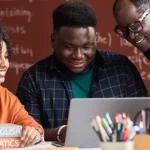Salesforce Einstein for Developers
Author
December 20, 2023
Explore the cutting-edge landscape of development through Salesforce’s Einstein for Developers — more than a mere tool, it’s a catalyst for profound change. This concise journey unravels the transformative power of this generative AI solution, set to redefine developer productivity and usher in unparalleled levels of innovation and efficiency. Join us in discovering how Einstein for Developers, with a focus on Apex code generation and intelligent tooling in Visual Studio Code, stands as a genuine game-changer in the world of AI-driven salesforce app development.
Note: This innovative tool utilizes generative AI, acknowledging the potential for inaccuracies or unintended responses.
Prerequisite:
Create/Have Salesforce accounts (Org)
- Go to the Salesforce website by visiting ” Signup” option.
- Select the type of Salesforce regard you want and fill in your particular and company information.
- Produce a username and word, add your phone number, and agree to the terms and conditions.
- Finish setting up your account, which includes configuring security settings and furnishing your association’s details with salesforce managed services.
Basic understanding of Salesforce:
Following are the steps for “Einstein for Developer” tool
Step 1: Install the extension (Einstein for Developers) in VS Code.
- Open the VS Studio code and navigate to the Extension Section.
- Search Einstein for Developer in the extension search bar.
- Install Einstein for Developer.
Step 2: Set up an SFDX Project and connect to an Org.
- Create a Project with Manifest in VS Studio with the help of ctrl+shift+P.
- After creating a Project locally, you need to connect an Org.
- Authorize an Org in VS Studio with the help of ctrl+shift+P.
- After redirecting your org, permit access.
Step 3: Enable Einstein for Developers in your org.
- Open your Org and go to Setup.
- Search Einstein for Developers in Quick Find Box.
- Enable Einstein for Developers.
Step 4: Use the extension to generate Apex code from natural language instruction.
Query: Let's Call it as GetAccounts. It should return 10 records.
Einstein: Generate Code
- Einstein: Generate Code in VS Studio using ctrl+shift+P.
- Enter the query, and you can see the generated code using Einstein.
Einstein Sidebar
- Click on the Einstein Sidebar Section in the VS Studio code.
- Write your query and click on the Ask button to get the answer.
Conclusion
Salesforce’s Einstein for Developers is more than a tool; it’s a revolutionary force reshaping how we approach development. With a focus on Apex code generation and intelligent tooling in Visual Studio Code, it propels us into a new era of innovation in salesforce custom application development. As we embrace this transformative technology, salesforce consulting companies can benefit by ensuring responsible use in the ever-evolving landscape of AI-driven salesforce development services.
Recent Posts
-
 Salesforce API Testing – The Modern QA Approach for Reliable Integrations05 Jan 2026 Blog
Salesforce API Testing – The Modern QA Approach for Reliable Integrations05 Jan 2026 Blog -
 Transforming SMB Sales with Salesforce Commerce Cloud12 Nov 2025 Blog
Transforming SMB Sales with Salesforce Commerce Cloud12 Nov 2025 Blog -
 Generative AI Testing tools03 Nov 2025 Blog
Generative AI Testing tools03 Nov 2025 Blog -
 Mirketa Unveils Next-Gen AI Solutions to Redefine the Future of Work Across Industries29 Jul 2025 Press Release
Mirketa Unveils Next-Gen AI Solutions to Redefine the Future of Work Across Industries29 Jul 2025 Press Release -
 Salesforce Implementation School Universities Higher Education23 Jul 2025 Blog
Salesforce Implementation School Universities Higher Education23 Jul 2025 Blog -
 Salesforce Health Cloud Implementation Partner: A Complete Guide23 Jul 2025 Blog
Salesforce Health Cloud Implementation Partner: A Complete Guide23 Jul 2025 Blog -
 XML Parsing: Using MINIDOM Vs Element Tree (etree) in Python02 Jul 2025 Blog
XML Parsing: Using MINIDOM Vs Element Tree (etree) in Python02 Jul 2025 Blog -
 A step by step Guide to create Salesforce web-to-lead form30 Jun 2025 Blog
A step by step Guide to create Salesforce web-to-lead form30 Jun 2025 Blog -
 How AI is Transforming User Experience Design in 202526 Jun 2025 Blog
How AI is Transforming User Experience Design in 202526 Jun 2025 Blog -
 How a Salesforce NPSP Consultant Can Elevate Nonprofit Impact25 Jun 2025 Blog
How a Salesforce NPSP Consultant Can Elevate Nonprofit Impact25 Jun 2025 Blog