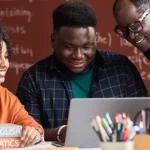Single Sign-On Settings in Salesforce
Author
February 1, 2021
Suppose the organization has multiple resources and applications to be accessed by any user then it becomes very difficult to access those apps with different usernames and passwords. To avoid such issues the SSO is implemented.
SSO setup is available in salesforce to facilitate you to ”Log In Just Once”. That is once you login on any of authorized applications you will not need to enter your credentials again while using any of the connected apps as you will be automatically logged in all the applications. It gives the facility to your internal employees an external user to do hassle free access to all the applications and they do not need to remember the other credentials for individual apps.
Single sign-on setup in salesforce allows all the authorized users to access the connected apps using a single username and password. It allows the users to authenticate multiple network resources.
Benefits of SSO
1. Saves Time: It takes 5-20 secs to login into another app by putting on the username and password on the place may take longer if you get the need to reset the password in case you forgot the password.
2. User adoption of Salesforce Increases: Users are adopting Salesforce just because of ease of logging in different apps and reduced frustration of typing in the credentials.
3. More Secured: Single time Authentication of credentials validity is more secured. All password policies established in the corporate network are tracked in Salesforce.
4. Existing asset is sufficient: Salesforce authentication delegates the use of LDAP database to manage the user identities. The users lose the ability to access the company data when they leave the org.
5. Decrease in administrative costs: The SSO allows the access to multiple apps by the single set credentials so the less requests are raised for the reset of forgotten passwords and so the need of administration is lesser.
Pre-requisites for SSO setup?
Step:1 Federation ID: It is a user’s unique identification available on User Details.
Step:2 Self- Signed Certificate
Step:3 SSO provider information
Step:4 Link the Identity Provider to Salesforce
Obtain the Federation ID
- Go to the Quick Find Box
- From setup, Go to the Users
- Select a User to edit
- Enter the unique Federation Id in the given textbox, You need to use the same for that user in all orgs.
- Save the changes.
Get a Self- Signed Certificate
1. Go to Setup
2. In Quick Find box type Certificate.
3. Click on Certificate and Key Management in security control
4. Go to Certificate and Key Management
5. In the certificate section click on ‘Create self-signed certificate’. provide a label and click on save.
Recent Posts
-
 Salesforce API Testing – The Modern QA Approach for Reliable Integrations05 Jan 2026 Blog
Salesforce API Testing – The Modern QA Approach for Reliable Integrations05 Jan 2026 Blog -
 Transforming SMB Sales with Salesforce Commerce Cloud12 Nov 2025 Blog
Transforming SMB Sales with Salesforce Commerce Cloud12 Nov 2025 Blog -
 Generative AI Testing tools03 Nov 2025 Blog
Generative AI Testing tools03 Nov 2025 Blog -
 Mirketa Unveils Next-Gen AI Solutions to Redefine the Future of Work Across Industries29 Jul 2025 Press Release
Mirketa Unveils Next-Gen AI Solutions to Redefine the Future of Work Across Industries29 Jul 2025 Press Release -
 Salesforce Implementation School Universities Higher Education23 Jul 2025 Blog
Salesforce Implementation School Universities Higher Education23 Jul 2025 Blog -
 Salesforce Health Cloud Implementation Partner: A Complete Guide23 Jul 2025 Blog
Salesforce Health Cloud Implementation Partner: A Complete Guide23 Jul 2025 Blog -
 XML Parsing: Using MINIDOM Vs Element Tree (etree) in Python02 Jul 2025 Blog
XML Parsing: Using MINIDOM Vs Element Tree (etree) in Python02 Jul 2025 Blog -
 A step by step Guide to create Salesforce web-to-lead form30 Jun 2025 Blog
A step by step Guide to create Salesforce web-to-lead form30 Jun 2025 Blog
Categories
Featured by
You Have Questions,
We Have Answers
Talk to our experts today and explore how we can help you build a connected and efficient digital ecosystem.