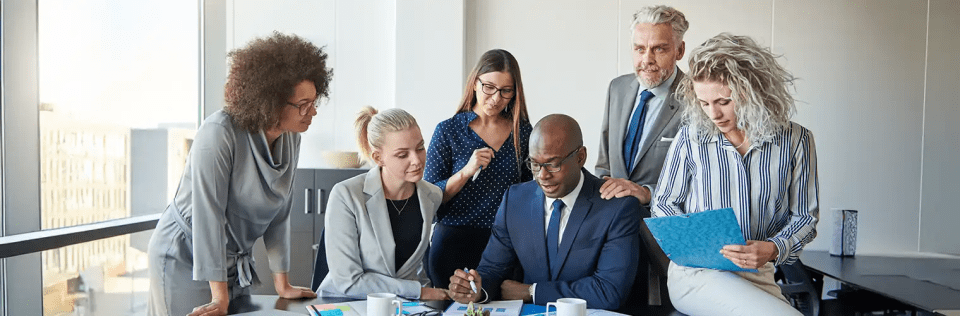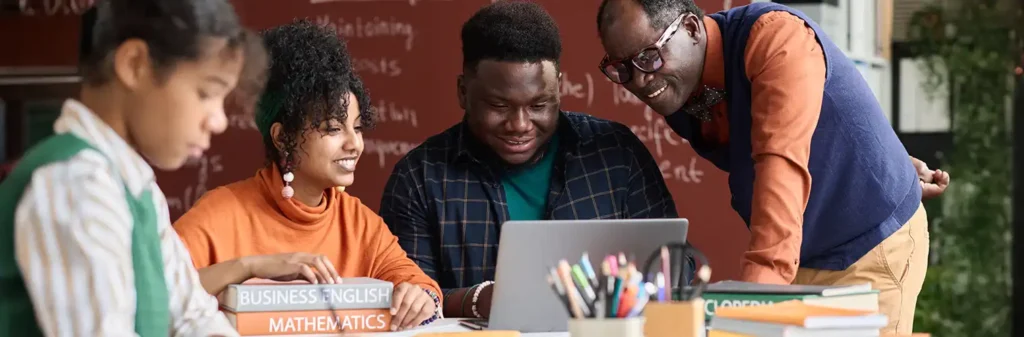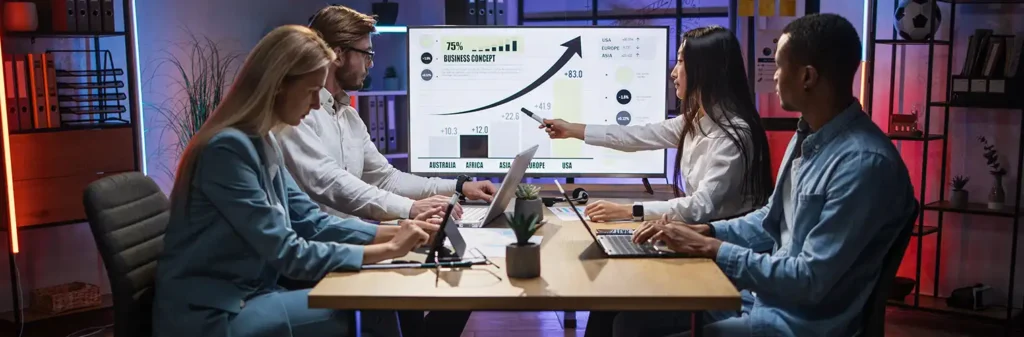How to integrate Salesforce with Mailchimp?
Author
November 3, 2020
Mailchimp is the world’s largest email marketing automation tool to bring new customers to your business. Thousands of companies use Mailchimp to manage and interact with their clients, customers, and other interested parties. Mailchimp is the most effective tool to communicate. And its primary function is to design an eye-catching email template and share your message with your targeted audience within a single click. In 2019, over 12 million users used Mailchimp to send 340 billion emails.
Why Connect Mailchimp with Salesforce?
Connecting Mailchimp with Salesforce is always a win-win situation for marketers. The integration will give you a clear picture through email campaign you will get maximum ROI. Through this integration, marketers will be able to understand which email campaigns are perfect or which one needs improvements.
Benefits of Salesforce Mailchimp Integration:
2. View and manage subscriber lists from Salesforce.
3. Import Contacts list to Mailchimp.
4. Create attractive email templates, run A/B tests, and much more.
5. Generate new leads everyday to expand your business.
How to connect dots between Mailchimp and Salesforce?
It’s time to integrate Mailchimp with Salesforce to become more productive than ever. And if you are unsure about how to connect dots then this article will discuss the best practices to connect Salesforce account with Mailchimp.
Apex: The Powerhouse of Salesforce Automation
Salesforce, the world’s leading customer relationship management (CRM) platform, offers a multitude of tools to streamline business processes and enhance productivity. Among these, Apex stands out as the powerhouse of Salesforce automation.
As Salesforce’s proprietary programming language, Apex provides unmatched flexibility and power, enabling developers to create sophisticated and customized automations that go beyond the capabilities of point-and-click tools like Flow Builder and Process Builder. In this blog, we will delve into what makes Apex an indispensable tool for Salesforce automation, its key features, benefits, and some practical use cases.
What is Apex?
Apex is an object-oriented programming language that allows developers to execute flow and transaction control statements on the Salesforce platform. It is designed to help developers add business logic to most system events, including button clicks, related record updates, and Visualforce pages.
Key Features of Apex
- Programming Language: Apex is strongly typed, which means it enforces strict rules about data types. This ensures data integrity and reduces runtime errors, making the code more reliable and easier to maintain.
- Object-Oriented: As an object-oriented language, Apex supports classes, interfaces, and inheritance. This allows developers to create reusable code components and design robust applications following best practices in software development.
- Tight Integration with Salesforce: Apex is natively integrated with the Salesforce platform, providing seamless access to Salesforce data and metadata. Developers can easily query and manipulate Salesforce records using SOQL (Salesforce Object Query Language) and DML (Data Manipulation Language).
- Built-In Support for DML and SOQL: Apex includes native support for DML operations (insert, update, delete, and undelete) and SOQL queries. This tight integration simplifies data manipulation and retrieval, enabling developers to build complex business logic with ease.
- Multi-Tenant Architecture: Apex is designed to run in a multi-tenant environment. Salesforce’s multi-tenant architecture ensures that all customers share the same infrastructure and resources, but their data is securely isolated. Apex enforces governor limits to ensure fair resource allocation and maintain system performance.
- Triggers: Apex triggers allow developers to execute custom code before or after events on Salesforce records, such as insertions, updates, or deletions. Triggers are essential for enforcing business rules and automating complex workflows.
- Batch Apex: Batch Apex enables the processing of large data volumes asynchronously. This is particularly useful for handling tasks that require significant processing time, such as data cleanups or complex calculations.
- Scheduled Apex: Scheduled Apex allows developers to schedule Apex classes to run at specific times. This feature is ideal for automating routine tasks like data backups or sending periodic reports.
- Test Classes: Apex includes robust support for creating and running unit tests. Salesforce requires that at least 75% of the Apex code is covered by tests before it can be deployed to production. This ensures that the code is reliable and free of critical bugs.
Benefits of Using Apex
- Advanced Customization: Apex allows for the creation of highly customized business logic that cannot be achieved with point-and-click tools alone.
- Performance Optimization: Apex’s integration with Salesforce’s multi-tenant environment ensures optimal performance. Developers can write efficient code, maintaining system stability and performance.
- Enhanced Automation: Apex enables automation of complex business scenarios with multiple conditions. This reduces manual effort, minimizes errors, and ensures consistency in operations.
- Scalability: With features like Batch Apex, developers can build scalable solutions that handle large volumes of data and complex transactions, ensuring that the system can grow with the business.
- Security: Apex runs in a multi-tenant environment with enforced governor limits, ensuring that the system remains secure and stable. Additionally, Salesforce’s robust security model ensures that data is protected, and access is controlled.
Practical Use Cases for Apex
- Custom Validation Rules: While Salesforce provides standard validation rules, there are scenarios where more complex logic is required. Apex triggers can be used to enforce custom validation rules that involve multiple objects or complex conditions.
- Automated Lead Assignment: Businesses often have complex lead assignment rules based on various criteria such as geography, product interest, or lead source. Apex can be used to implement sophisticated lead assignment logic to ensure leads are routed to the right sales representatives.
- Data Integration: Apex can be used to integrate Salesforce with external systems via Web services. This allows businesses to synchronize data between Salesforce and other applications, ensuring data consistency and enabling seamless workflows.
- Batch Processing: Tasks that involve processing large datasets, such as updating records, data migration, or generating reports, can be efficiently handled using Batch Apex. This ensures that large volumes of data can be processed without impacting system performance.
- Scheduled Tasks: Scheduled Apex can automate routine tasks like sending out monthly reports, updating data at regular intervals, or performing system maintenance activities, ensuring that these tasks are executed reliably and on time.
Personalization with Salesforce's Einstein Next Best Action
In today’s fast-paced business environment, staying ahead of the competition requires not only efficient operations but also a deep understanding of customer needs. Salesforce, a leader in customer relationship management (CRM), continues to innovate with tools that empower businesses to achieve both. One such tool that has gained significant traction in recent years is Einstein Next Best Action (NBA).
This powerful automation tool leverages artificial intelligence (AI) to provide personalized recommendations, guiding users to make data-driven decisions that enhance customer engagement and business efficiency.
What is Einstein Next Best Action?
Einstein Next Best Action is a Salesforce feature that uses AI to deliver real-time recommendations to users within the platform. These recommendations, or “actions,” are based on a variety of data points, including customer interactions, past behaviours, and predefined business rules. By analysing this data, Einstein NBA suggests the most relevant and effective actions for users to take, whether it’s reaching out to a customer, offering a discount, or following up on a previous interaction.
The beauty of Einstein Next Best Action lies in its ability to adapt to the unique needs of each business. Whether you’re in sales, service, or marketing, Einstein NBA can be tailored to provide insights that align with your specific objectives, making it a versatile tool for a wide range of industries.
Key Features of Einstein Next Best Action
Einstein Next Best Action is packed with features designed to optimize decision-making and enhance customer interactions.
- AI-Powered Recommendations: At the core of Einstein NBA is its AI-driven recommendation engine. This engine analyses customer data in real-time, identifying patterns and predicting the actions that are most likely to yield positive outcomes. These recommendations are then presented to users in an easy-to-understand format, enabling them to make informed decisions quickly.
- Contextual Relevance: Einstein NBA doesn’t just offer generic advice; it provides recommendations that are highly relevant to the current context of the customer interaction. Whether you’re responding to a support ticket, following up on a sales lead, or engaging with a marketing prospect, the tool ensures that the suggested actions are appropriate and timely.
- Customization and Flexibility: One of the key strengths of Einstein NBA is its flexibility. Businesses can customize the recommendations based on their specific goals, rules, and processes. This ensures that the tool aligns with the unique needs of the organization and delivers value where it’s needed most.
- Seamless Integration with Salesforce: Einstein NBA is fully integrated within the Salesforce ecosystem, meaning it can pull data from across the platform, including Sales Cloud, Service Cloud, Marketing Cloud, and more.
- Actionable Insights: The recommendations provided by Einstein NBA are not just suggestions; they are actionable insights that users can implement directly within the platform. This streamlines workflows and eliminates the need for manual decision-making processes, saving time and reducing the potential for human error.
Benefits of Using Einstein Next Best Action
The adoption of Einstein Next Best Action can bring a multitude of benefits to your business.
- Enhanced Customer Engagement: By providing personalized recommendations, Einstein NBA helps businesses engage with customers more effectively. Whether it’s suggesting the right product at the right time or offering a timely discount, the tool enhances the customer experience, leading to higher satisfaction and loyalty.
- Increased Efficiency: Automation is all about efficiency, and Einstein NBA excels in this area. By streamlining decision-making processes and reducing the need for manual intervention, the tool frees up valuable time for your team to focus on more strategic tasks.
- Data-Driven Decisions: In today’s data-driven world, making decisions based on insights rather than intuition is crucial. Einstein NBA leverages the power of AI to analyse vast amounts of data, ensuring that the recommendations it provides are grounded in real-time, accurate information.
- Improved Sales Performance: For sales teams, Einstein NBA can be a game-changer. By offering tailored recommendations for upselling, cross-selling, and follow-ups, the tool helps sales reps close deals more effectively and efficiently, ultimately boosting revenue.
- Consistency Across the Organization: With Einstein NBA, businesses can ensure that their teams are following consistent processes and best practices. The tool standardizes decision-making across the organization, reducing variability and improving overall performance.
Getting Started with Einstein Next Best Action
Implementing Einstein Next Best Action is a strategic move that can yield significant returns for your business. To get started, it’s important to first define your business objectives and understand how the tool can support them. From there, you can work with your Salesforce administrator or a certified Salesforce consultant to customize the tool to meet your specific needs.
As you begin using Einstein NBA, it’s crucial to continuously monitor and refine the recommendations it provides. Regularly reviewing the tool’s performance will help you optimize its effectiveness and ensure that it continues to deliver value as your business evolves.
Real-Life Example of Salesforce Automation: Random Case Study
One real-life example of Salesforce automation in action comes from “Random”, a company that designs and sells personalized sneakers. Random experienced significant domestic growth in their online retail business and decided to expand into international markets. To manage the increased complexity of launching in multiple markets, they needed to set up efficient processes within Salesforce, including automated discount applications based on unique regional criteria.
The Challenge
As the admin, John Doe, was creating sales processes for each international market. Each region had different criteria for discounts, which could be based on factors like customer demographics, order size, or seasonal promotions. Manually tracking and applying these discounts would have been a time-consuming and error-prone process.
The sales team requested an automated system that would reduce manual work and ensure accuracy. John needed to find a way to automate the discount process so that discounts were applied seamlessly and only when the predefined criteria for each region were met.
The Solution: Einstein Next Best Action and Flow
To automate this process, John turned to Salesforce’s Einstein Next Best Action and Flow Builder tools.
- Einstein Next Best Action helped John by evaluating customer inputs in real-time and recommending when a discount should be applied based on specific criteria.
- Using Flow Builder, John created an automation that applied the correct discount once all conditions were met, without requiring any manual intervention from the sales team.
The flow John designed allowed her to automatically apply the discounts, update records, and send emails to confirm that the discount was granted—all in real time. This automation greatly reduced the risk of human error and sped up the checkout process.
The Results
By implementing this automated solution, Random was able to:
- Save Time: The sales team no longer had to manually apply discounts or worry about keeping track of different regional criteria.
- Enhance Accuracy: Discounts were applied only when all conditions were met, ensuring compliance with business rules and reducing errors.
- Boost Sales Efficiency: The sales team could focus on expanding into new markets instead of being bogged down by administrative tasks.
Ultimately, this automation helped” Random” successfully launch their international expansion while maintaining a smooth and efficient sales process. This case demonstrates how Salesforce automation can streamline operations, enhance accuracy, and enable businesses to scale effectively.
Conclusion
Salesforce automation tools in 2024 continue to revolutionize business processes by streamlining operations, reducing manual effort, and enhancing efficiency. Whether it’s the versatile Flow Builder, user-friendly Process Builder, powerful Apex, or intelligent Einstein Next Best Action, these tools offer a comprehensive solution for automating complex workflows, improving accuracy, and driving business growth. By leveraging these tools, organizations can stay competitive in an ever-evolving market while focusing on strategic, value-added activities. Embracing Salesforce automation is not just about efficiency but about enabling innovation and scalability in a fast-paced business environment.
Pranshu Goyal, Director of Products at Mirekta, states: “We envision DSM to be used by every small to a medium-sized organization dealing with bad data and want to get rid of duplicates easily with no cost. We have faced issues dealing with duplicates in our organization. That inspired us to make a solution that is not only simple to use but can be used widely to make the organization’s data clean to make them more efficient and productive. We want DSM to be a solution for every organization looking for duplicate management capability better than the Salesforce out-of-the-box solution with no additional cost.”
Recent Posts
-
 Salesforce API Testing – The Modern QA Approach for Reliable Integrations05 Jan 2026 Blog
Salesforce API Testing – The Modern QA Approach for Reliable Integrations05 Jan 2026 Blog -
 Transforming SMB Sales with Salesforce Commerce Cloud12 Nov 2025 Blog
Transforming SMB Sales with Salesforce Commerce Cloud12 Nov 2025 Blog -
 Generative AI Testing tools03 Nov 2025 Blog
Generative AI Testing tools03 Nov 2025 Blog -
 Mirketa Unveils Next-Gen AI Solutions to Redefine the Future of Work Across Industries29 Jul 2025 Press Release
Mirketa Unveils Next-Gen AI Solutions to Redefine the Future of Work Across Industries29 Jul 2025 Press Release -
 Salesforce Implementation School Universities Higher Education23 Jul 2025 Blog
Salesforce Implementation School Universities Higher Education23 Jul 2025 Blog -
 Salesforce Health Cloud Implementation Partner: A Complete Guide23 Jul 2025 Blog
Salesforce Health Cloud Implementation Partner: A Complete Guide23 Jul 2025 Blog -
 XML Parsing: Using MINIDOM Vs Element Tree (etree) in Python02 Jul 2025 Blog
XML Parsing: Using MINIDOM Vs Element Tree (etree) in Python02 Jul 2025 Blog -
 A step by step Guide to create Salesforce web-to-lead form30 Jun 2025 Blog
A step by step Guide to create Salesforce web-to-lead form30 Jun 2025 Blog -
 How AI is Transforming User Experience Design in 202526 Jun 2025 Blog
How AI is Transforming User Experience Design in 202526 Jun 2025 Blog -
 How a Salesforce NPSP Consultant Can Elevate Nonprofit Impact25 Jun 2025 Blog
How a Salesforce NPSP Consultant Can Elevate Nonprofit Impact25 Jun 2025 Blog -
 Salesforce Load and Performance Testing: Essentials, Importance & Execution23 Jun 2025 Blog
Salesforce Load and Performance Testing: Essentials, Importance & Execution23 Jun 2025 Blog -
 Salesforce Website Integration Boost Leads, Automation & Customer Experience11 Jun 2025 Blog
Salesforce Website Integration Boost Leads, Automation & Customer Experience11 Jun 2025 Blog -
 Driving Results in Manufacturing with Salesforce Manufacturing Cloud11 Jun 2025 Blog
Driving Results in Manufacturing with Salesforce Manufacturing Cloud11 Jun 2025 Blog -
 Accelerating Growth with NetSuite SuiteCommerce02 Jun 2025 Blog
Accelerating Growth with NetSuite SuiteCommerce02 Jun 2025 Blog -
 Salesforce Service Cloud Services streamlining operations29 May 2025 Blog
Salesforce Service Cloud Services streamlining operations29 May 2025 Blog -
 AI for Nonprofits: Mirketa & Exec Precision Webinar27 May 2025 Press Release
AI for Nonprofits: Mirketa & Exec Precision Webinar27 May 2025 Press Release -
 AI for Nonprofits: Use Cases, Tools & Implementation Strategies20 May 2025 Webinar
AI for Nonprofits: Use Cases, Tools & Implementation Strategies20 May 2025 Webinar -
 Javascript Frameworks for Salesforce Lightning Design System18 May 2025 Blog
Javascript Frameworks for Salesforce Lightning Design System18 May 2025 Blog -
 Building a Smart Campus with Salesforce Student Information System: A Road to Smarter Education16 May 2025 Blog
Building a Smart Campus with Salesforce Student Information System: A Road to Smarter Education16 May 2025 Blog -
 Salesforce Nonprofit Cloud: Benefits & Consultant Role15 May 2025 Blog
Salesforce Nonprofit Cloud: Benefits & Consultant Role15 May 2025 Blog