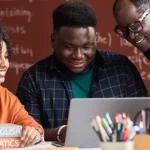Navigating Affiliations and Relationships in Salesforce Education Data Architecture (EDA)
Author
March 12, 2024
Effective organization and management of constituent data are essential in education management. Salesforce’s Education Data Architecture (EDA) offers a powerful framework tailored to the unique needs of educational institutions. Two key components of EDA are managing affiliations and relationships, which play crucial roles in capturing connections between contacts and organizations, as well as between individual contacts themselves. In this combined blog post, we’ll delve into the intricacies of affiliations and relationships in EDA, exploring their significance and providing step-by-step guides on how to create and manage them effectively.
Affiliation and Relationship objects in EDA:
In Salesforce’s Education Data Architecture (EDA), the objects “Affiliations” and “Relationships” are standard objects that are automatically included as part of the EDA data model. They are not custom objects that need to be manually created.
When you implement EDA in your Salesforce org, these objects are automatically provisioned along with other standard and custom objects that make up the EDA framework. The EDA package comes with predefined data models, page layouts, record types, and other configurations tailored to the unique needs of educational institutions.
The objects in Salesforce’s Education Data Architecture (EDA) are prefixed with “hed__to indicate that they are part of the Higher Education Data Architecture (HEDA), which is the foundation for EDA. “hed__” stands for “Higher Education Data Architectur
Understanding Affiliations in EDA:
Affiliations in EDA represent the connections between contacts and organizations within an educational institution. Affiliations can range from departmental affiliations to membership in sports teams or academic programs. With affiliations, institutions can track a contact’s involvement with different departments, academic programs, sports teams, and other organizational entities. Each contact can have a maximum of six primary affiliations, corresponding to the six default record types, along with the option for any number of custom primary affiliations if needed.
Creating Affiliations:
Creating affiliations in EDA involves linking contacts to specific organizations within the institution. Here’s a step-by-step guide on how to create affiliations:
1. Navigate to the contact record for the contact you want to affiliate.
2. In the Affiliated Accounts related list, click on “New.”
3. Select the organization (account) you want to affiliate the contact with.
4. Specify the contact’s role and status within the organization, as here the contact is “Student” of “Horizon Academy”.
5. Optionally, designate the affiliation as a primary affiliation.
6. Click “Save” to create the affiliation.
7. Repeat the process to add additional affiliations as needed.
Managing Primary Affiliations:
Primary affiliations hold special significance and are often associated with a contact’s main department, program, or primary sports team. Managing primary affiliations ensures that institutions have a clear understanding of a contact’s main connections within the institution.
Understanding Relationships in EDA:
Relationships in EDA represent contact-to-contact connections. Unlike affiliations, which connect contacts with accounts, relationships focus on the connections between individual contacts themselves. These connections can range from familial ties to friendships, and even professional relationships. When creating a relationship in EDA, Salesforce automatically creates reciprocal relationships to ensure accuracy.
Creating a Relationship:
Establishing a relationship in EDA involves connecting two contacts and defining the type of relationship between them. Here’s a simple guide on how to create a relationship:
1. Navigate to the contact record for the contact you want to establish a relationship with.
2. Scroll down to the Relationships related list and click on “New.”
3. Select the related contact and specify the type of relationship (e.g., cousin, friend, colleague).
4. Optionally, fill out any additional fields.
5. Click “Save” to create the relationship.
When you create a relationship in EDA, Salesforce creates a reciprocal relationship, which reflects the same relationship in the other direction. As –
Reciprocal Relationships:
In Education Data Architecture (EDA), reciprocal relationships are created automatically when you establish a relationship between two contact records. There isn’t a separate tool or feature specifically used to create reciprocal relationships; instead, EDA handles the creation of reciprocal relationships behind the scenes when you define a relationship between two contacts.
Like in this example two relationships are created and their Reciprocal Relationships are auto-created.
This can be configured within the settings of EDA, where administrators can enable or disable the automatic creation of reciprocal relationships based on their organization’s needs and preferences. By default, the Relationship Reciprocal method is typically enabled to ensure that relationship data remains accurate and consistent across the system. One can add custom reciprocal relationships according to requirements. You can Navigate to EDA Settings by directly searching in App Launcher.
In EDA, you can easily edit existing relationships to reflect any changes or updates. For example, if a contact’s relationship status changes from friend to spouse, you can modify the relationship accordingly.
Affiliations and relationships in Salesforce EDA provide comprehensive insights into the connections within an educational institution. By accurately capturing and managing these connections, institutions can foster engagement, support, and collaboration within their educational community. Whether it’s tracking academic pursuits, extracurricular activities, or interpersonal connections, leveraging affiliations and relationships in EDA empowers institutions to build strong connections and provide tailored support to their constituents effectively.
Recent Posts
-
 Transforming SMB Sales with Salesforce Commerce Cloud12 Nov 2025 Blog
Transforming SMB Sales with Salesforce Commerce Cloud12 Nov 2025 Blog -
 Generative AI Testing tools03 Nov 2025 Blog
Generative AI Testing tools03 Nov 2025 Blog -
 Mirketa Unveils Next-Gen AI Solutions to Redefine the Future of Work Across Industries29 Jul 2025 Press Release
Mirketa Unveils Next-Gen AI Solutions to Redefine the Future of Work Across Industries29 Jul 2025 Press Release -
 Salesforce Implementation School Universities Higher Education23 Jul 2025 Blog
Salesforce Implementation School Universities Higher Education23 Jul 2025 Blog -
 Salesforce Health Cloud Implementation Partner: A Complete Guide23 Jul 2025 Blog
Salesforce Health Cloud Implementation Partner: A Complete Guide23 Jul 2025 Blog -
 XML Parsing: Using MINIDOM Vs Element Tree (etree) in Python02 Jul 2025 Blog
XML Parsing: Using MINIDOM Vs Element Tree (etree) in Python02 Jul 2025 Blog -
 A step by step Guide to create Salesforce web-to-lead form30 Jun 2025 Blog
A step by step Guide to create Salesforce web-to-lead form30 Jun 2025 Blog -
 How AI is Transforming User Experience Design in 202526 Jun 2025 Blog
How AI is Transforming User Experience Design in 202526 Jun 2025 Blog -
 How a Salesforce NPSP Consultant Can Elevate Nonprofit Impact25 Jun 2025 Blog
How a Salesforce NPSP Consultant Can Elevate Nonprofit Impact25 Jun 2025 Blog -
 Salesforce Load and Performance Testing: Essentials, Importance & Execution23 Jun 2025 Blog
Salesforce Load and Performance Testing: Essentials, Importance & Execution23 Jun 2025 Blog -
 Salesforce Website Integration Boost Leads, Automation & Customer Experience11 Jun 2025 Blog
Salesforce Website Integration Boost Leads, Automation & Customer Experience11 Jun 2025 Blog -
 Driving Results in Manufacturing with Salesforce Manufacturing Cloud11 Jun 2025 Blog
Driving Results in Manufacturing with Salesforce Manufacturing Cloud11 Jun 2025 Blog -
 Accelerating Growth with NetSuite SuiteCommerce02 Jun 2025 Blog
Accelerating Growth with NetSuite SuiteCommerce02 Jun 2025 Blog -
 Salesforce Service Cloud Services streamlining operations29 May 2025 Blog
Salesforce Service Cloud Services streamlining operations29 May 2025 Blog -
 AI for Nonprofits: Mirketa & Exec Precision Webinar27 May 2025 Press Release
AI for Nonprofits: Mirketa & Exec Precision Webinar27 May 2025 Press Release -
 AI for Nonprofits: Use Cases, Tools & Implementation Strategies20 May 2025 Webinar
AI for Nonprofits: Use Cases, Tools & Implementation Strategies20 May 2025 Webinar -
 Javascript Frameworks for Salesforce Lightning Design System18 May 2025 Blog
Javascript Frameworks for Salesforce Lightning Design System18 May 2025 Blog -
 Building a Smart Campus with Salesforce Student Information System: A Road to Smarter Education16 May 2025 Blog
Building a Smart Campus with Salesforce Student Information System: A Road to Smarter Education16 May 2025 Blog -
 Salesforce Nonprofit Cloud: Benefits & Consultant Role15 May 2025 Blog
Salesforce Nonprofit Cloud: Benefits & Consultant Role15 May 2025 Blog -
 Salesforce Consulting for Nonprofits: Maximize Impact09 May 2025 Blog
Salesforce Consulting for Nonprofits: Maximize Impact09 May 2025 Blog