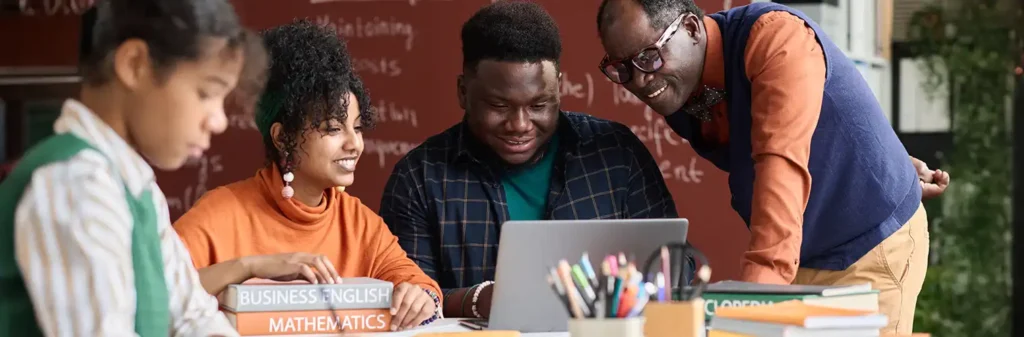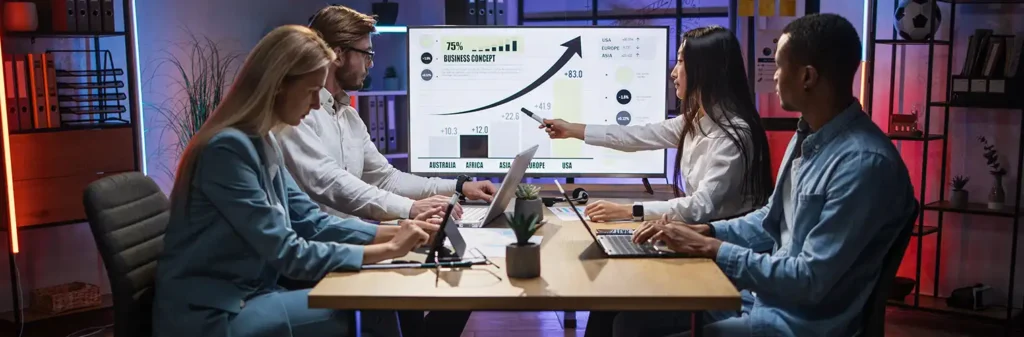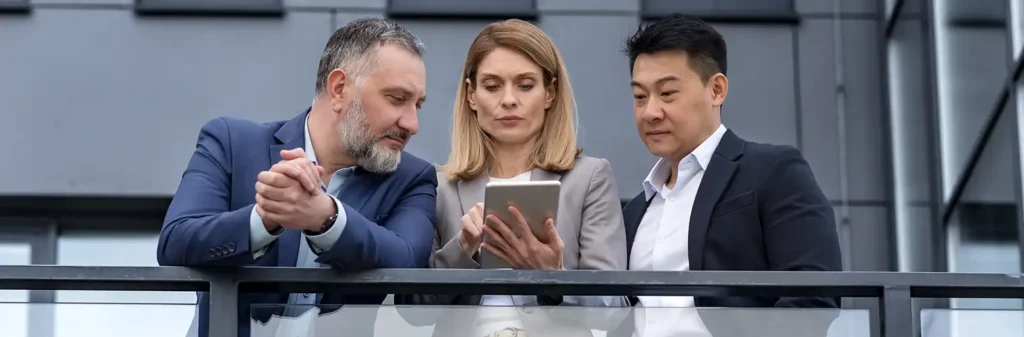Salesforce Integration with SurveyGizmo
Author
January 31, 2015
Survey tools provide easy and cost-effective ways of collecting information from a large number of individuals. Instead of collecting data on a Salesforce portal, you can integrate your survey tool with Salesforce and insert data onto a custom or standard Salesforce object. In this article, I will give you pointers on how to insert data from Survey Gizmo (www.surveygizmo.com) into salesforce objects. Obviously you can do the same with other survey tools too (as long as APIs are exposed).
There are 3 basic steps to complete this integration:
- Create a survey/form in SurveyGizmo.
- Create the APEX page which will call SurveyGizmo API.
- Insert all data from API to SFDC objects.
Apply check to not insert duplicate data in SFDC data.
To start with it, we need to create a custom visualforce page to consume Survey Gizmo API and apex controller to synchronize Survey Gizmo.

Data from SurveyGizmo API

Visualforce page to synchronize data

For a particular survey, the user can also further filter the records for synchronization by providing from Date and to Date to filter on the created date of records in Survey Gizmo.
After applying all the filters, users click on the sync data button & fetch records from Survey Gizmo. The custom controller inserts the survey records to a custom object and contact & account objects.
Survey Gizmo provides the URLs for attachment that were uploaded at the time of creating a record in Survey Gizmo. To save these attachments to the respective record in Salesforce you will make HTTP requests for each individual record because there is a limitation of 10 callouts to an HTTP request or an API call. To overcome this problem we created an apex job which is started after the Survey records had been synced in Salesforce.
NOTE: You can monitor the attachment sync status at Setup-> Monitor -> Apex job.
Custom Button: we can create a Salesforce custom button that can be used to display on the standard list view page to perform some specific operations like call JavaScript function, open a custom visualforce page, etc. We used this to write functionality to assign multiple records from the standard list view of custom objects to a user.
This button is used to assign bulk records to a user for some specific processing. User can select the number the records from the list by checking the checkbox available with every record in Salesforce in standard List View. After selecting the records user can click on the button that will redirect it to a custom visualforce page & it will list all the selected records from the list view.
Pranshu Goyal, Director of Products at Mirekta, states: “We envision DSM to be used by every small to a medium-sized organization dealing with bad data and want to get rid of duplicates easily with no cost. We have faced issues dealing with duplicates in our organization. That inspired us to make a solution that is not only simple to use but can be used widely to make the organization’s data clean to make them more efficient and productive. We want DSM to be a solution for every organization looking for duplicate management capability better than the Salesforce out-of-the-box solution with no additional cost.”
Recent Posts
-
 Transforming SMB Sales with Salesforce Commerce Cloud12 Nov 2025 Blog
Transforming SMB Sales with Salesforce Commerce Cloud12 Nov 2025 Blog -
 Generative AI Testing tools03 Nov 2025 Blog
Generative AI Testing tools03 Nov 2025 Blog -
 Mirketa Unveils Next-Gen AI Solutions to Redefine the Future of Work Across Industries29 Jul 2025 Press Release
Mirketa Unveils Next-Gen AI Solutions to Redefine the Future of Work Across Industries29 Jul 2025 Press Release -
 Salesforce Implementation School Universities Higher Education23 Jul 2025 Blog
Salesforce Implementation School Universities Higher Education23 Jul 2025 Blog -
 Salesforce Health Cloud Implementation Partner: A Complete Guide23 Jul 2025 Blog
Salesforce Health Cloud Implementation Partner: A Complete Guide23 Jul 2025 Blog -
 XML Parsing: Using MINIDOM Vs Element Tree (etree) in Python02 Jul 2025 Blog
XML Parsing: Using MINIDOM Vs Element Tree (etree) in Python02 Jul 2025 Blog -
 A step by step Guide to create Salesforce web-to-lead form30 Jun 2025 Blog
A step by step Guide to create Salesforce web-to-lead form30 Jun 2025 Blog -
 How AI is Transforming User Experience Design in 202526 Jun 2025 Blog
How AI is Transforming User Experience Design in 202526 Jun 2025 Blog -
 How a Salesforce NPSP Consultant Can Elevate Nonprofit Impact25 Jun 2025 Blog
How a Salesforce NPSP Consultant Can Elevate Nonprofit Impact25 Jun 2025 Blog -
 Salesforce Load and Performance Testing: Essentials, Importance & Execution23 Jun 2025 Blog
Salesforce Load and Performance Testing: Essentials, Importance & Execution23 Jun 2025 Blog -
 Salesforce Website Integration Boost Leads, Automation & Customer Experience11 Jun 2025 Blog
Salesforce Website Integration Boost Leads, Automation & Customer Experience11 Jun 2025 Blog -
 Driving Results in Manufacturing with Salesforce Manufacturing Cloud11 Jun 2025 Blog
Driving Results in Manufacturing with Salesforce Manufacturing Cloud11 Jun 2025 Blog -
 Accelerating Growth with NetSuite SuiteCommerce02 Jun 2025 Blog
Accelerating Growth with NetSuite SuiteCommerce02 Jun 2025 Blog -
 Salesforce Service Cloud Services streamlining operations29 May 2025 Blog
Salesforce Service Cloud Services streamlining operations29 May 2025 Blog -
 AI for Nonprofits: Mirketa & Exec Precision Webinar27 May 2025 Press Release
AI for Nonprofits: Mirketa & Exec Precision Webinar27 May 2025 Press Release -
 AI for Nonprofits: Use Cases, Tools & Implementation Strategies20 May 2025 Webinar
AI for Nonprofits: Use Cases, Tools & Implementation Strategies20 May 2025 Webinar -
 Javascript Frameworks for Salesforce Lightning Design System18 May 2025 Blog
Javascript Frameworks for Salesforce Lightning Design System18 May 2025 Blog -
 Building a Smart Campus with Salesforce Student Information System: A Road to Smarter Education16 May 2025 Blog
Building a Smart Campus with Salesforce Student Information System: A Road to Smarter Education16 May 2025 Blog -
 Salesforce Nonprofit Cloud: Benefits & Consultant Role15 May 2025 Blog
Salesforce Nonprofit Cloud: Benefits & Consultant Role15 May 2025 Blog -
 Salesforce Consulting for Nonprofits: Maximize Impact09 May 2025 Blog
Salesforce Consulting for Nonprofits: Maximize Impact09 May 2025 Blog -
 What to Expect from a Salesforce Admin Service Provider09 May 2025 Blog
What to Expect from a Salesforce Admin Service Provider09 May 2025 Blog -
 Maximizing Efficiency with Salesforce Cloud Integration Services09 May 2025 Blog
Maximizing Efficiency with Salesforce Cloud Integration Services09 May 2025 Blog -
 Step-by-Step Guide to Salesforce NPSP Implementation09 May 2025 Blog
Step-by-Step Guide to Salesforce NPSP Implementation09 May 2025 Blog -
 A Guide on How to Use Salesforce Agentforce for Manufacturing02 May 2025 E-Book
A Guide on How to Use Salesforce Agentforce for Manufacturing02 May 2025 E-Book -
 Choosing the Right Salesforce Integration Partner: A Complete Guide22 Apr 2025 Blog
Choosing the Right Salesforce Integration Partner: A Complete Guide22 Apr 2025 Blog